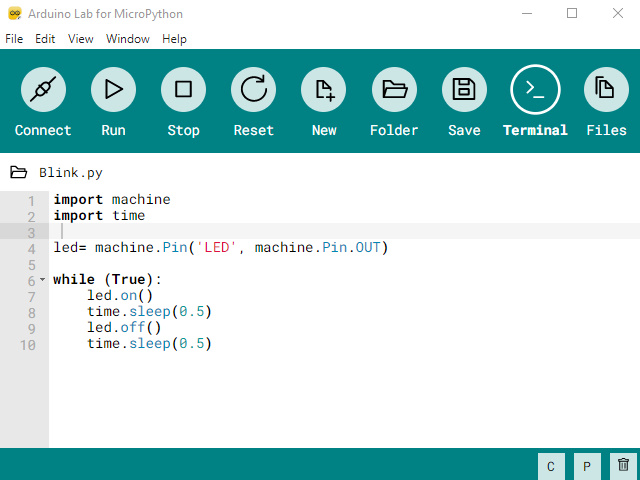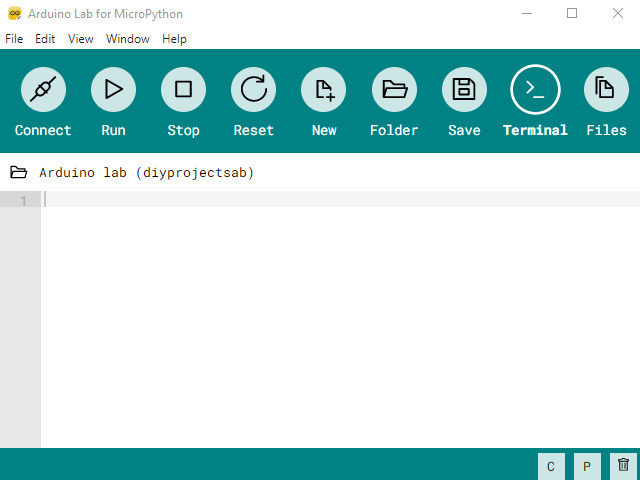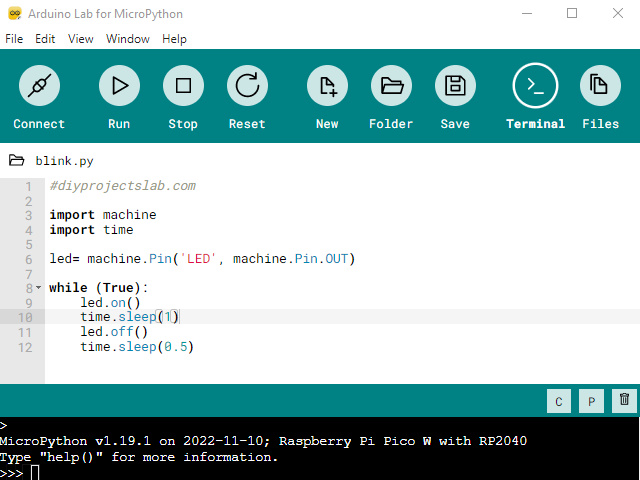This guide will show you how to install Arduino Lab For MicroPythonon on your computer and run some example code. We’ll also show you some basic examples of code written in Micropython.
Arduino officially released their first Arduino lab an open-source product of the MicroPython programming language targeted towards students and beginners. Arduino Lab for MicroPython is a lightweight editor for MicroPython programs, supporting connection with a board, code upload, file transfer, and interactive REPL shell.
Python is a programming language with multiple features, such as smart syntax and robust data structures, which can guide efficient code. It’s no wonder, then, that this open-source, cross-platform language is becoming increasingly popular among hobbyists, professors, and even experienced developers. Arduino is now supporting Micropython with an official release. Users can program their boards in Python, taking advantage of all its benefits.
What is MicroPython?
MicroPython is a lean and efficient implementation of the Python 3 programming language that includes a small subset of the Python standard library and is optimised to operate on microcontrollers and in constrained environments. MicroPython is used in a wide range of applications including embedded systems, IoT, scientific computing, robotics and gaming and is popular with hobbyists and professional engineers also.
MicroPython is a full Python compiler and runtime that runs on the microcontroller hardware. The user is offered an interactive prompt (the REPL) to execute supported commands immediately. MicroPython includes modules that give the programmer access to low-level hardware.
How to Install Arduino Lab
Arduino Lab Install is simple and easy. To install, first download the latest release from the Arduino Lab releases page on GitHub & You can find Arduino Lab for MicroPython at labs.arduino.cc.
Arduino Lab Features
Arduino Lab for MicroPython, an easy, cross-platform IDE for MicroPython that supports any board with a serial REPL interface so it can also work with non-Arduino boards.
- MicroPython’s Read Eval Print Loop (REPL)
- Enter paste mode
- Enter raw REPL
- Software reset
- File system management (Disk and MicroPython File System)
- Create
- Rename
- Remove
- Upload
- Download
- Text editor with Python syntax highlight
- Code execution controls
- Run what’s on the text editor
- Stop (keyboard interrupt)
- Soft reset
MicroPython code in Arduino Lab
To program the Raspberry Pi Pico W using Micropython, we will use Arduino Lab: In the Arduino Lab editor, paste the following code and save it with any name like blink.py. See more Micropython Projects
|
1 2 3 4 5 6 7 8 9 10 11 12 |
#diyprojectslab.com import machine import time led= machine.Pin('LED', machine.Pin.OUT) while (True): led.on() time.sleep(1) led.off() time.sleep(0.5) |
Copy the above script and paste it to Arduino Lab Micropython IDE & connect it to your microcontroller I use Raspberry pi pico W.
The program will run and you can see the LED toggling on the board