You can install VNC on Raspberry Pi using the TightVNC or RealVNC software. RealVNC is the more popular choice, so we’ll show you how to set it up. First, you’ll need to install the RealVNC server software on your Raspberry Pi.
Raspberry pi configuration – Update the Raspbian OS
On your Raspberry Pi, It is essential to keep your Raspberry Pi up to date with the latest version of the Raspbian operating system (OS). This ensures that you have the latest security patches and features. The easiest way to update the Raspbian OS is to use the built-in ‘apt’ package manager. To update the Raspbian OS, first, open a terminal window and run the following command:
|
1 |
sudo apt-get update |
This will update the list of available packages. Next, run the following command to upgrade all of the installed packages to their latest version:
|
1 |
sudo apt-get upgrade |
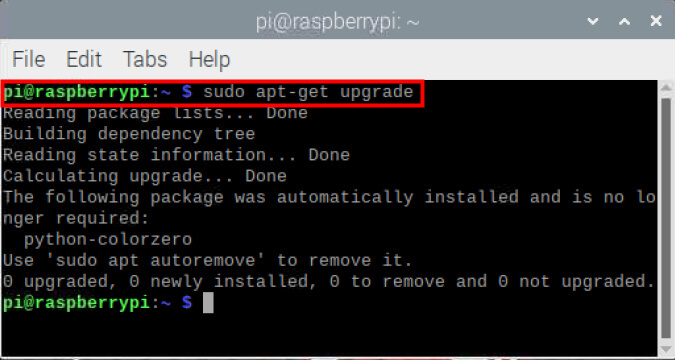
VNC Raspberry Pi Command line
Type the following in the terminal as the following command.
|
1 |
sudo apt-get install realvnc-vnc-viewer |
Enable the VNC in raspberry pi
Type the text as the following command:
You can do this using the Raspberry Pi Software Configuration Tool (raspi-config). Open the raspi-config tool by typing the following command:
|
1 |
sudo raspi-config |
Use the pointer keys to choose Interfacing Options and press Enter.
Navigate to the Interfacing Options menu and select VNC > Yes to enable the VNC server. After enabling it, we can see the icon on the top right corner of the screen. We can see our IP address by double-clicking on it and noting the IP address.
Download VNC and Installation Raspberry Pi
Once the VNC server is enabled, you can install the RealVNC Viewer software on your computer. This software will allow you to connect to and control your Raspberry Pi from another computer. You can download the RealVNC Viewer software for Windows, Mac, or Linux from the RealVNC website. Download the package according to the OS on your computer and install it.
You can download Windows and Mac installers from here: https://www.realvnc.com/en/connect/download
Once you’ve installed the RealVNC Viewer software, launch it and enter the IP address of your Raspberry Pi in the field labeled VNC Server. After opening the VNC viewer, input the IP address.
- Open Real VNC Viewer.
2. Enter the address – The username is “pi” and the password is “pi” and press OK.
3. The VNC session should run, and you will see your Raspberry Pi desktop.
We will see a window following our input. By default, the username is ‘pi’ and the password is ‘raspberry’.

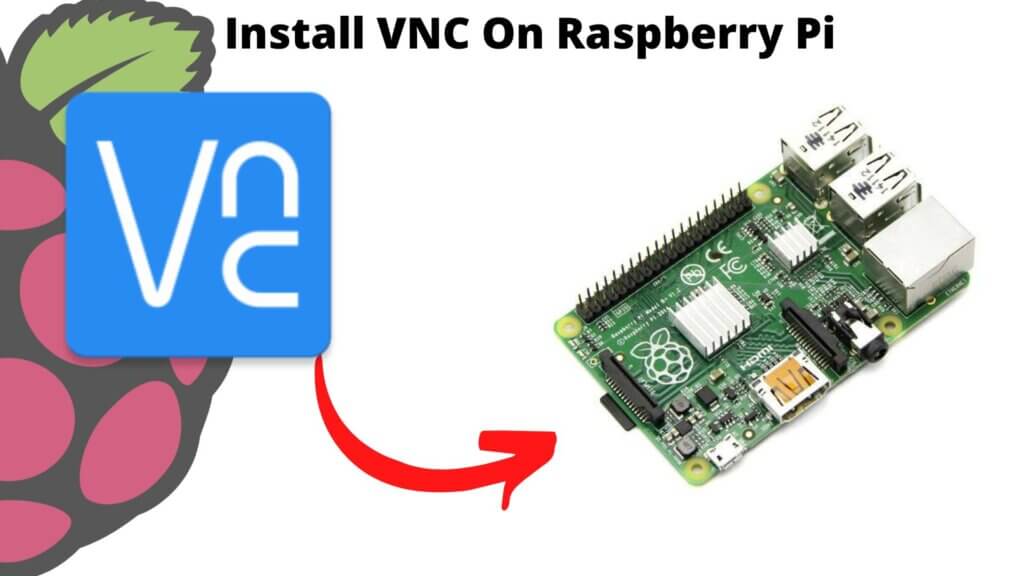
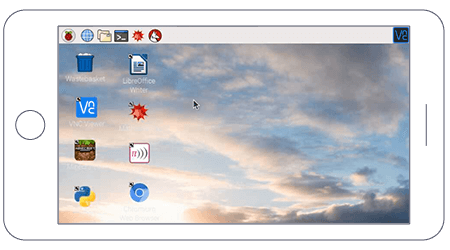
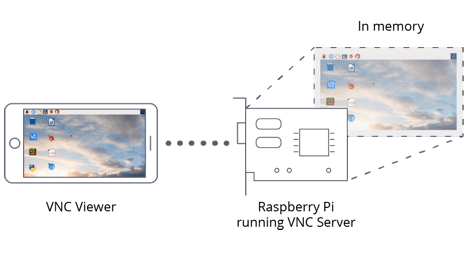
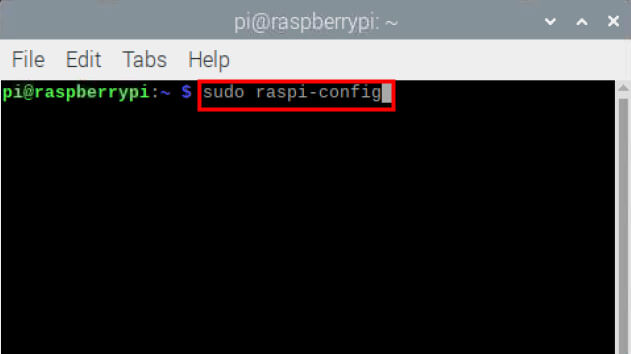

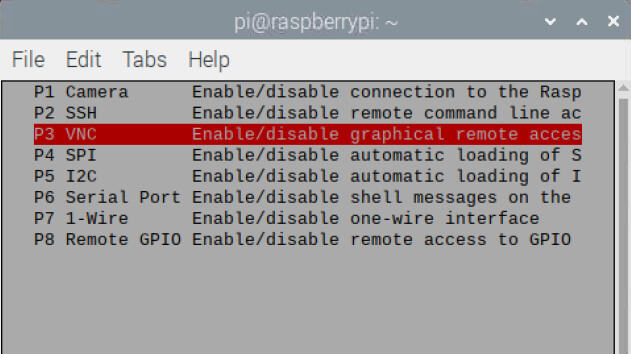
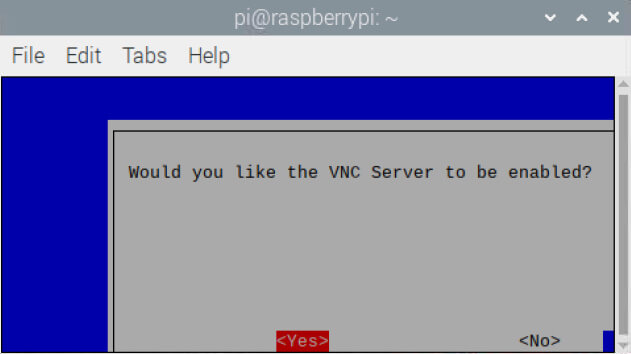
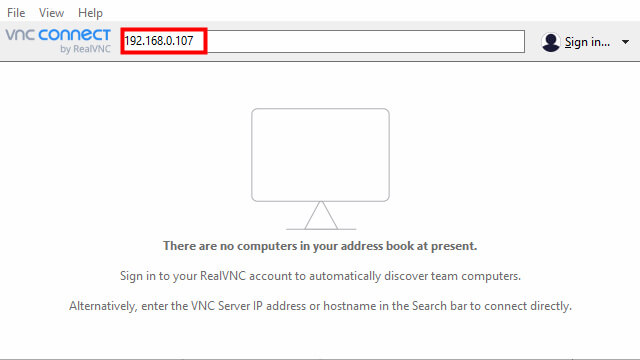
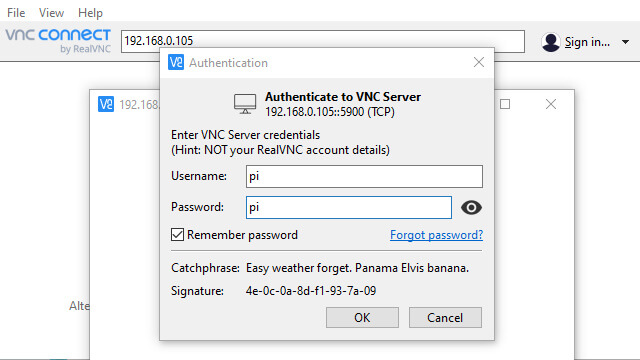
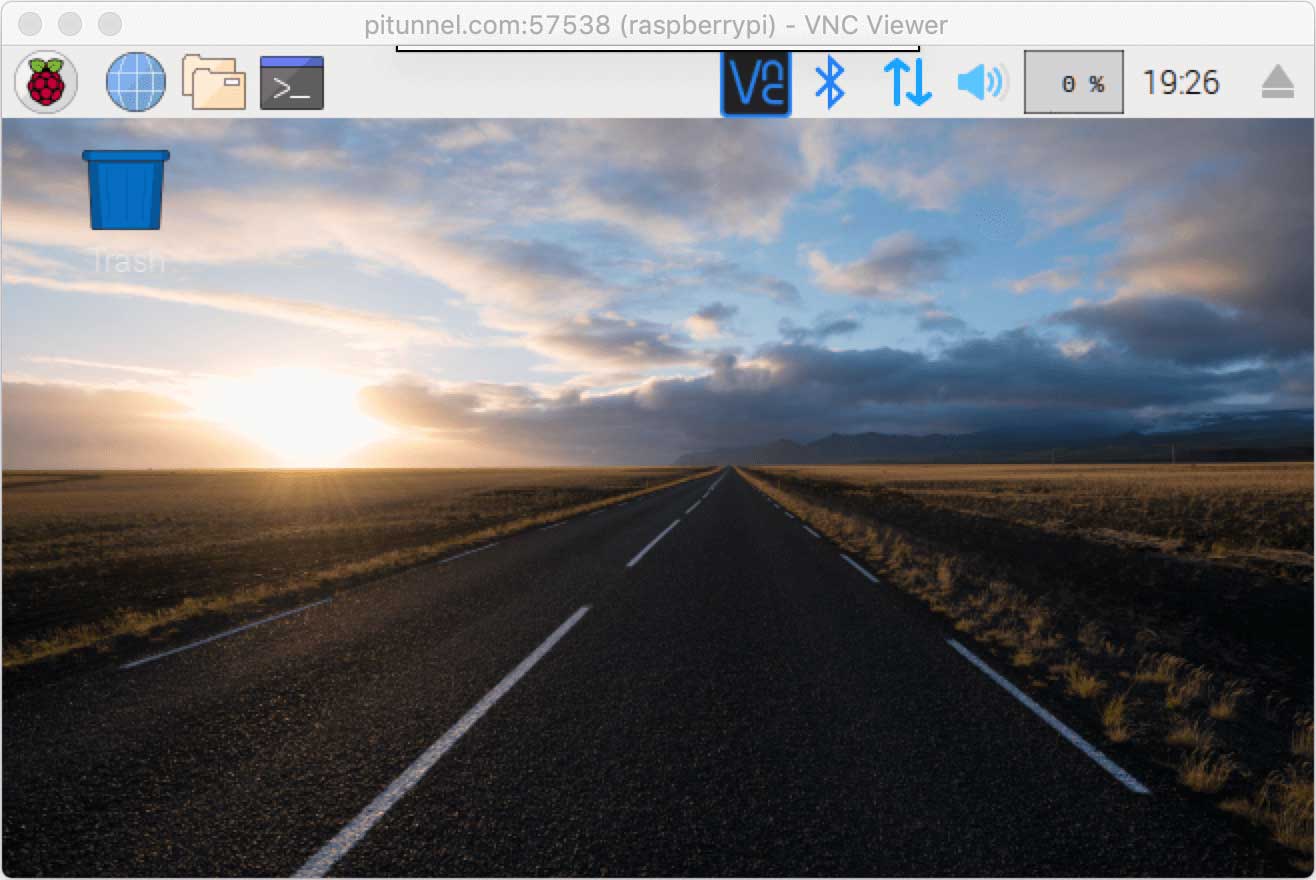
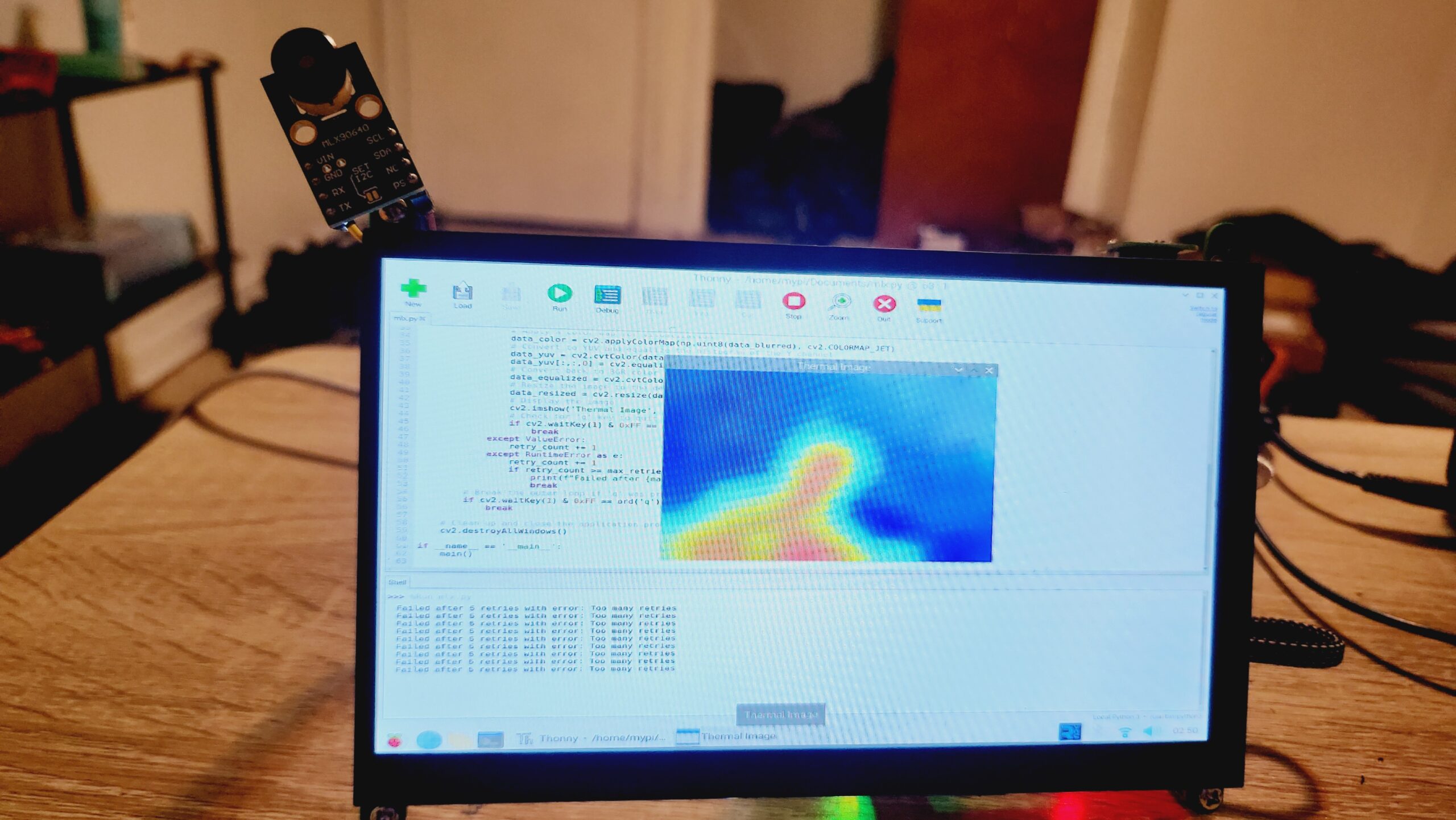
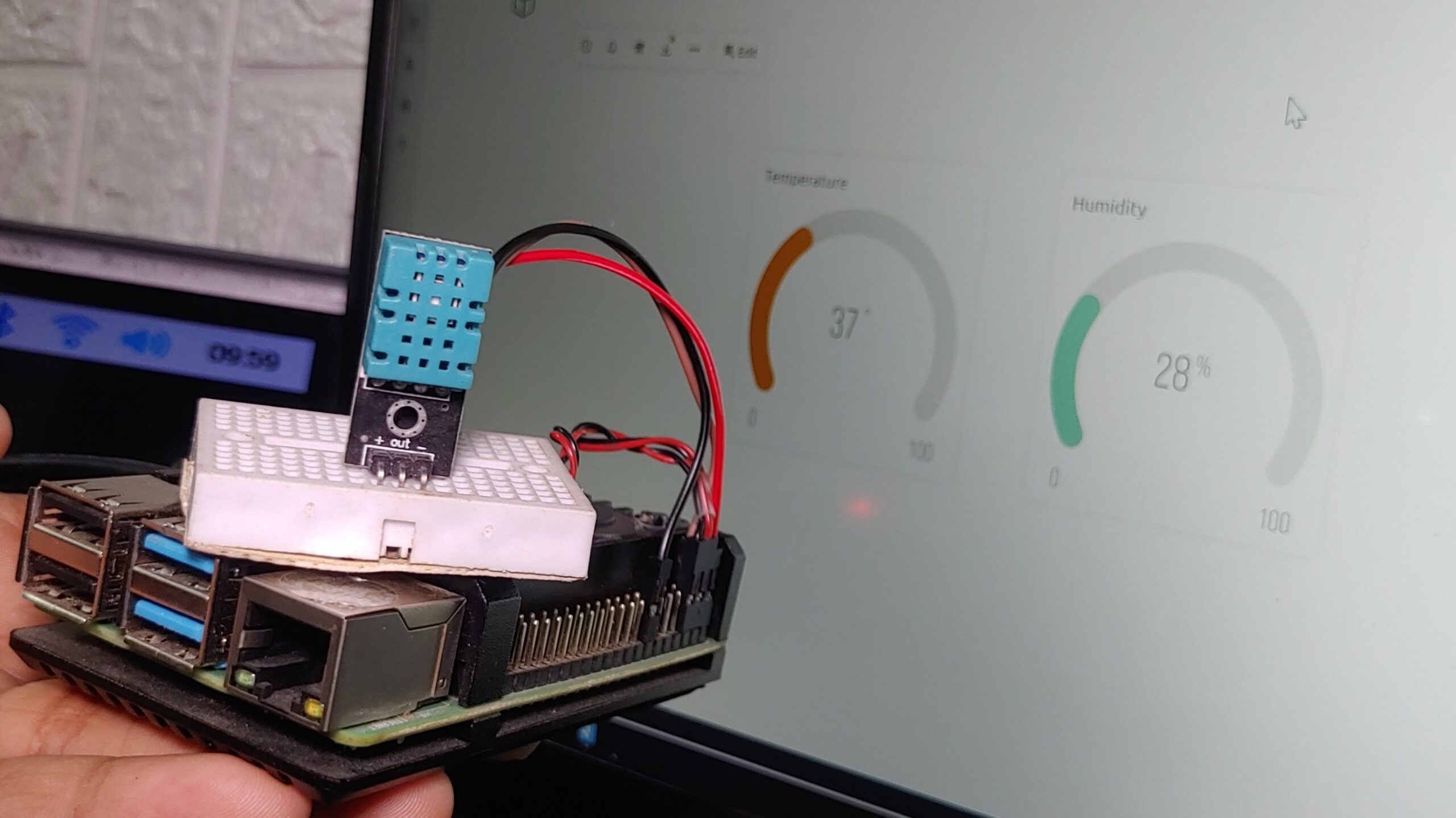
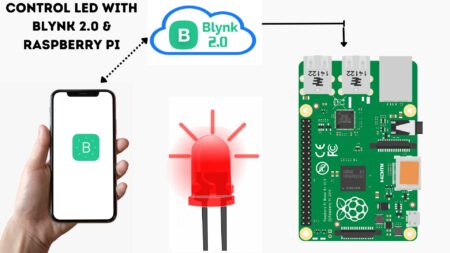
1 Comment
Pingback: How To Build Remote Raspberry Pi Camera Server