In this article, we will briefly go over the Raspberry Pi 4 Pinout, Specifications, Pin Configuration, and Programming. The Raspberry Pi is a credit card-sized computer that plugs into your TV and a keyboard. It is a low-cost, high-performance computer that is widely used in embedded applications.
The Raspberry Pi 4 has a quad-core 64-bit ARM Cortex-A53 CPU and a Broadcom VideoCore VI GPU. It is the most powerful Raspberry Pi model yet. You can connect the Raspberry Pi 4 to a monitor or TV to use it as a desktop computer. You can also use it to create projects such as a homemade security camera or a media server.
The board also features two USB 3.0 ports, compared to the single USB 2.0 port on the Raspberry Pi 3. One of the most useful features of the Raspberry Pi is its GPIO (general-purpose input/output) header. This 40-pin header allows the board to be connected to a wide variety of external devices, such as sensors, LEDs, and buttons.
Getting Started with Raspberry Pi 4
The Raspberry Pi 4 is a powerful little computer that can be used for a type of different projects. If you’re thinking about getting started with the Raspberry Pi 4, here are a few things you should know. First, the Raspberry Pi 4 is a strong computer, but it’s not as powerful as a full-fledged desktop computer. It’s necessary to keep that in mind when choosing projects to work on.
The Raspberry Pi 4 can handle most projects that you would want to do, but it might not be the best choice for something that requires a lot of processing power. Second, the Raspberry Pi 4 is straightforward to set up and use. You don’t need any special skills or knowledge to get started. You only need a computer with an HDMI port and a microSD card. Third, the Raspberry Pi 4 is a great platform for learning programming. If you’ve ever wanted to learn how to program, the Raspberry Pi 4 is a great place to start.
There are a ton of resources available online, and the Raspberry Pi 4 is powerful enough to handle most programming projects. Fourth, the Raspberry Pi 4 is a great platform for experimenting with hardware. If you’ve ever wanted to build your own computer or use different types of sensors and motors, the Raspberry Pi 4 is a great platform to start with. Finally, the Raspberry Pi 4 is a great choice for projects that require a low-cost computer. If you’re looking
Raspberry Pi 4 Pinout
The Raspberry Pi 4 Pinout diagram is a great resource for understanding the Pi 4’s GPIO pins and what they can be used for. The diagram shows the location of the various pins and their functions. It’s a great resource for anyone looking to get the most out of their Raspberry Pi 4.
Raspberry Pi 4 GPIO pin
Raspberry Pi 4 GPIO pins are the physical interface between the Raspberry Pi 4 and external hardware. They provide a means of communication between the Raspberry Pi 4 and external hardware. The Raspberry Pi 4 GPIO pins provide a means of communication between the Raspberry Pi 4 and external hardware.
Raspberry Pi 4 GPIO Pins are 40-pin female header pins that provide access to Raspberry Pi’s General Purpose Input/Output interface. They can be used to receive input from external devices or to control output to external devices. GPIO pins can be used to control LEDs, motors, and other devices.
Some pins have specific functionality, in addition to being able to be used as simple inputs or outputs. You can see them in the following table:
| PWM | – Software: All pins – Hardware: GPIO12, GPIO13, GPIO18, GPIO19 |
| SPI | – SPI0: MOSI (GPIO10); MISO(GPIO9); SCLK(GPIO11); CE0 (GPIO8), CE1 (GPIO7) – SPI1: MOSI (GPIO20); MISO (GPIO19); SCLK(GPIO21); CE0 (GPIO18); CE1 (GPIO17); CE2 (GPIO16) |
| I2C | – Data (GPIO2); Clock (GPIO3) – EEPROM: Data (GPIO0); Clock(GPIO1) |
| UART | TX(GPIO14); RX(GPIO15) |
Orientate your Pi with the GPIO on the right and the HDMI port(s) on the left.
- GPIO (General Purpose IO)
- SPI (Serial Peripheral Interface)
- I2C (Inter-integrated Circuit)
- UART (Universal Asynchronous Receiver/Transmitter)
- PCM (Pulse Code Modulation)
- Ground
- 5v (Power)
- 3.3v (Power)
You can also configure a GPIO pin for a special function, such as I2C, SPI, or UART. These functions allow you to communicate with other devices using serial protocols.
GPIO (General Purpose IO) – Raspberry Pi GPIO (General Purpose IO) describes the pins on a Raspberry Pi that can be used for digital input and output. The GPIO pins can be used to control devices such as LEDs, motors, and sensors.
SPI (Serial Peripheral Interface)- SPI is a full-duplex serial protocol, meaning data can be sent and received simultaneously. SPI is a full-duplex serial protocol that can be used for communication with flash memory, sensors, real-time clocks (RTCs), analogue-to-digital converters, and more.
I2C – (Inter-Integrated Circuit) – The I2C pin is a pin that can be used to communicate with I2C devices. The I2C bus can be used to connect multiple devices, such as sensors, EEPROMs, and other I2C devices.
UART – Universal Asynchronous Receiver/Transmitter – In computing, a universal asynchronous receiver/transmitter (UART /ˈjuːɑːrt/) is a computer hardware device for asynchronous serial communication in which the data format and transmission speeds are configurable.
PCM (Pulse Code Modulation) – The PCM interface is a digital interface for connecting audio devices. It is used to convert analog audio signals into digital audio signals.
5v Power – Raspberry Pi 5v power supply is a great way to get started with powering your own projects. The power supply provides 5 volts of power and is compatible with all versions of the Raspberry Pi.
3.3V Power – All Raspberry Pi models since the B+ can provide up to 500mA on the 3v3 pins.
Raspberry pi 4 specs
Specifications Of Raspberry Pi 4 Model B with 4 GB RAM:-
- Model-Raspberry Pi 4 Model-B
- Processor- Broadcom BCM2711, quad-core Cortex-A72 (ARM v8) 64-bit SoC @ 1.5GHz
- RAM Memory – 4 GB LPDDR4 SDRAM
Raspberry Pi 4 B vs Raspberry Pi 3 B+
Here you can see all the specifications in detail and compare them with those of the previous model:
| Raspberry Pi 4B | Raspberry Pi 3 B+ | |
| Processor | Broadcom BCM2711, Quad Core Cortex-A72 64-bit 1.5GHz | Broadcom BCM2837B0, Quad Core Cortex-A53 64-bit 1.4GHz |
| SDRAM | LPDDR4 – 1GB, 2GB or 4GB | LPDDR2 – 1GB |
| USB | 2 USB2.0 2 USB3.0 |
4 USB2.0 |
| Feeding | Type-C | microUSB |
| Video | 2 micro HDMI (4k) 2-lane MIPI DSI 2-lane MIPI CSI |
HDMI MIPI DSI MIPI CSI |
| Sound | 4-pole stereo audio | 4-pole stereo audio |
| Multimedia | H.265 (4Kp60 decode) H.264 (1080p60 decode, 1080p30 encode) OpenGL ES, 3.0 graphics |
H.264, MPEG-4 decode (1080p30) H.264 encode (1080p30) OpenGL ES 1.1, 2.0 graphics |
| Ethernet | Gigabit without PoE limitations |
Gigabit 300Mbps PoE |
| WIFI | 2.4/5GHz | 2.4/5GHz |
| Bluetooth | 5.0BLE | 4.2 BLE |
| GPIO | 40 | 40 |
| SD card | Micro SD | Micro SD |
Connectivity:-
- Connections:
- 2x USB 3.0 Ports (can deliver up to 1.2A)
- 2x USB2.0 Ports
- 2x micro-HDMI video/audio output (type-D)
- 1x USB-C power port
- 1x 3.5mm mini jack audio output
- 1x RJ-45 10/100/1000Mbps port via USB 3.0 hub
- 40x GPIO male pins (27 I/O, UART, I2C, SPI)
Operating Power:-
- 5 Volt 3 Ampere DC via GPIO Header
- 5 Volt 3 Ampere DC via USB Type-C Connector
- Power Over Ethernet (PoE)–Enabled (requires separate PoE HAT)
- GPIO- (Fully backwards compatible with previous boards)
Multimedia:-
- H.264 (1080p60 decode, 1080p30 encode);
- H.265 (4Kp60 decode);
- OpenGL ES, 3.0 Graphics
Video and Sound:-
- 2 × micro HDMI ports (up to 4Kp60 supported)
- 2-Lane MIPI CSI Camer a Port
- 2-Lane MIPI DSI Display Port
- 4-Pole Stereo Audio and Composite Video Port
Raspberry pi 4 dimension
The dimensions of the Raspberry are 3.35 inches by 2.22 inches. Dimensions: 85.6mm x 56.5mm
Raspberry pi 4 weight
One of the coolest things about the Raspberry Pi 4 is that it’s very lightweight. It weighs just 45 grams, which is about the same as a couple of AA batteries. This means that you can easily take it with you wherever you go.
Raspberry pi 4 display
A Raspberry Pi display is a device that attaches to a display and delivers an internal screen or Raspberry Pi can be easily attached to a monitor using HDMI to HDMI or HDMI to VGA cable. Alternatively, you can also use the RCA connector. Not only monitor, but you can also connect Raspberry Pi to a TV with HDMI ports.
Raspberry Pi 4 Applications
- Low-cost PC/Laptop
- media centre
- Industrial/residential automation
- Webcam
- Applications in the Internet of Things (IoT)
- robotics
- Web server
- Game console
- Electronic security
Raspberry pi 4 image
Raspberry Pi 4 Imager is a handy tool used to install operating systems onto Raspberry Pi devices. The Imager is a small, portable device that plugs into the Raspberry Pi and allows you to install an operating system onto the device with a simple, user-friendly interface. The Imager is extremely easy to use, and even those who are not familiar with operating systems or the Raspberry Pi can easily install an operating system with the Imager.
To use the Imager, simply insert the SD card into the Imager, select the operating system you wish to install and follow the on-screen instructions. The Imager is an essential tool for anyone who wants to use a Raspberry Pi, and it is a great way to get started with the imager.
Raspberry Pi 4 Supported OS
Knowing which operating systems and software are supported by this mini-computer is important. Depending on what you want to use your Raspberry Pi 4 for, you will need to make sure that the OS and software you are using are compatible with this device.
While the Raspberry Pi 4 is a powerful little computer, it is not compatible with all operating systems and software. Raspbian is a Debian-based Linux operating system that has been optimized for Raspberry Pi hardware.
- Linux
- Raspbian
- Debian GNU/Linux
- OpenELEC
- Fedora
- Arch Linux ARM
- Gentoo
- RISC OS
- FreeBSD
- NetBSD
- Plan 9
- Inferno
- OpenWrt
Raspberry Pi resources
It’s a great resource for anyone looking to get the most out of their Raspberry Pi 4.
- Raspberry Pi official website
- Raspberry Pi 4B Official Website
- Raspberry Pi 4B: Brochure / Drawing / Schematic
- BCM2711 SoC Manual
- Raspberry Pi Family
- Download Raspbian OS
- hardware information
- Raspberry Pi Getting Started Guide
- GPIO handling by Sparkfun
- Workshop Raspberry Pi for beginners
- Raspberry Pi Online Courses
Documents
- Raspberry Pi 4 Model B product brief
- Raspberry Pi 4 Model B schematic diagrams
- Raspberry Pi 4 Model B mechanical drawing
- Documentation including hardware and configuration
Where buy raspberry pi 4
One way to buy a raspberry pi 4 is to purchase it directly from the raspberry PI company. Another way is to purchase it through an online retailer.
Want to buy the new Raspberry Pi 4 Model B?
| Product Name | Manufacturer | |
|---|---|---|
| RASPBERRY PI 4 MODEL B, 1GB | Raspberry Pi | Buy Now |
| RASPBERRY PI 4 MODEL B, 2GB | Raspberry Pi | Buy Now |
| RASPBERRY PI 4 MODEL B, 4GB | Raspberry Pi | Buy Now |

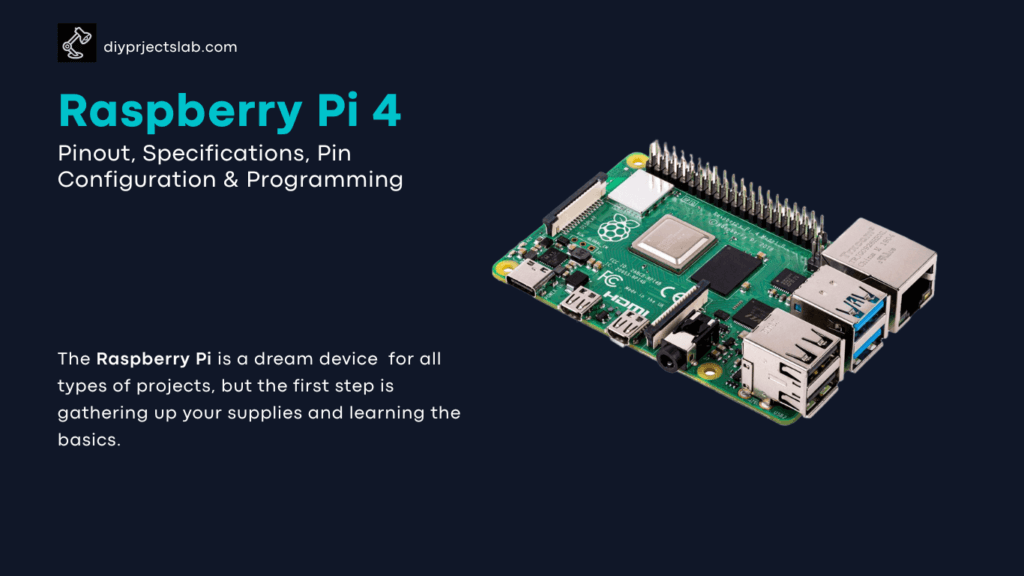
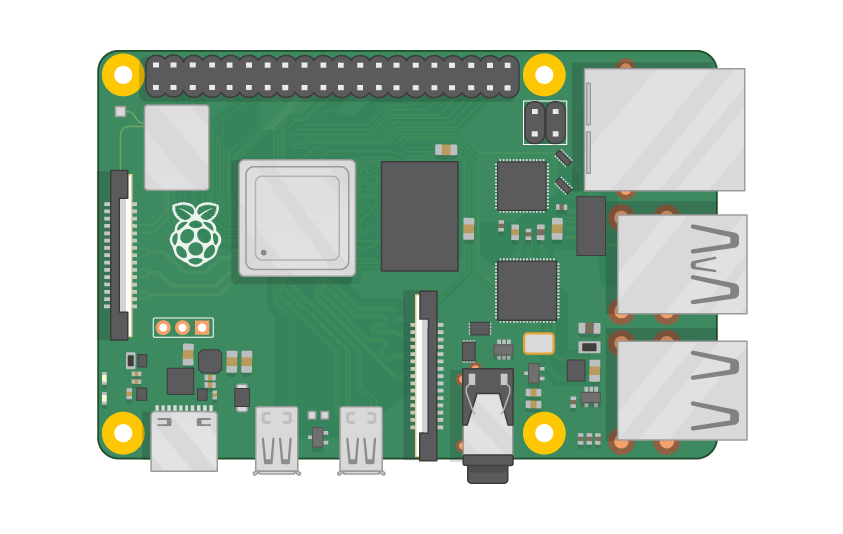
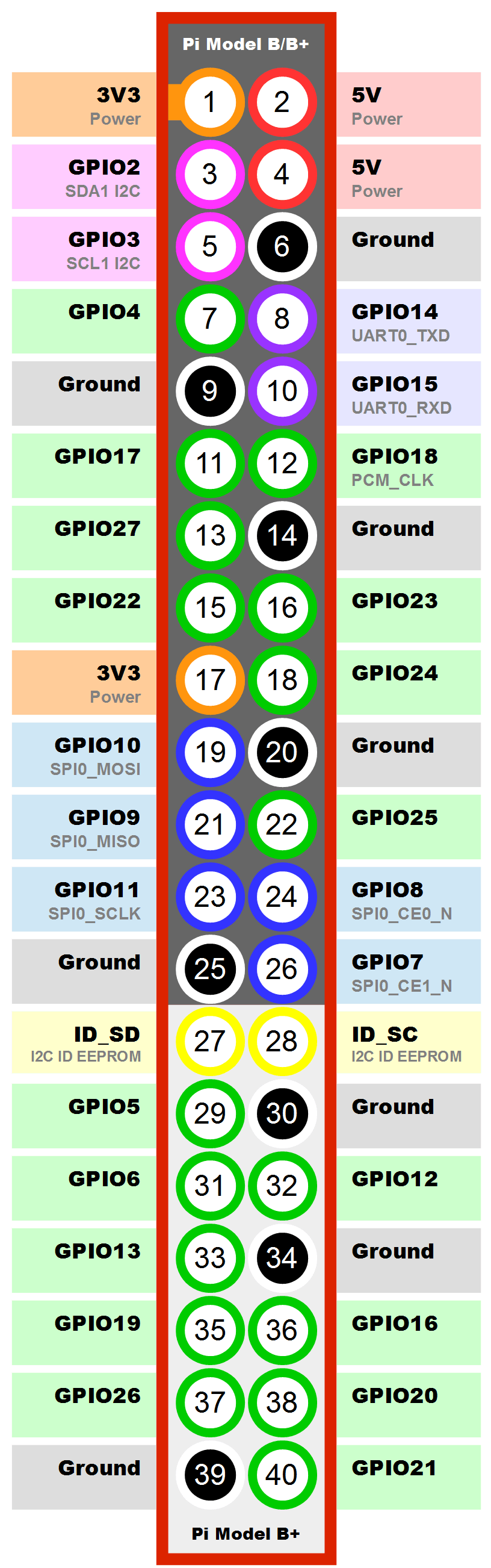
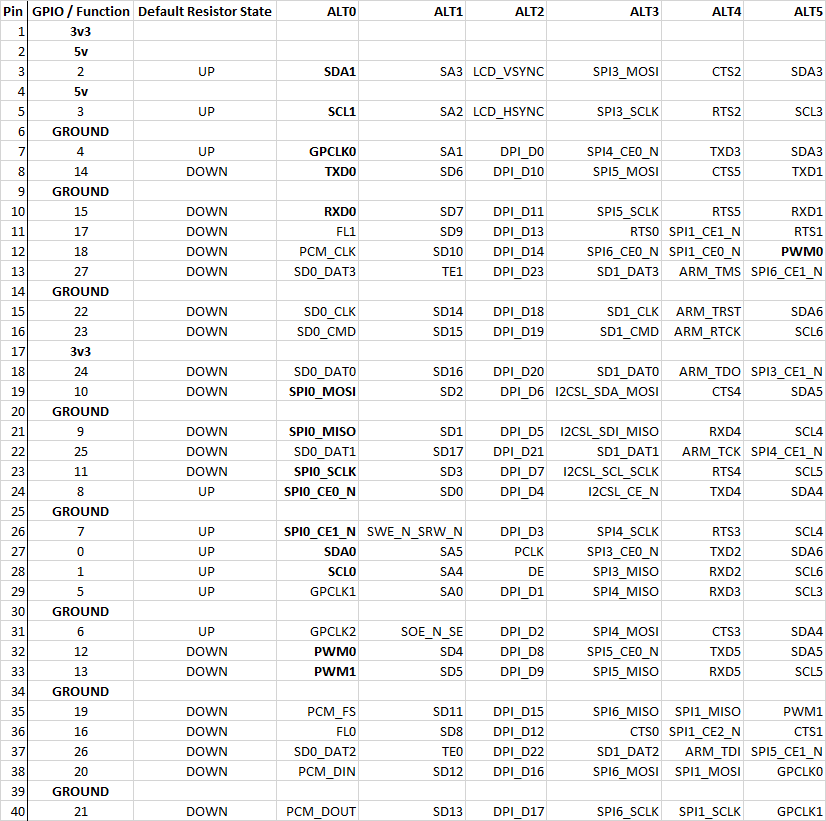
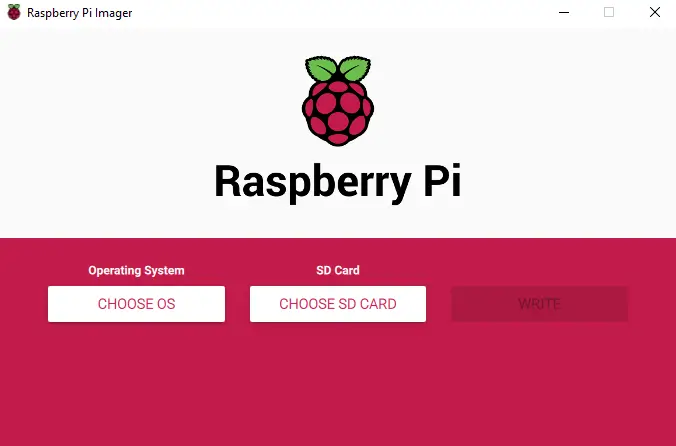
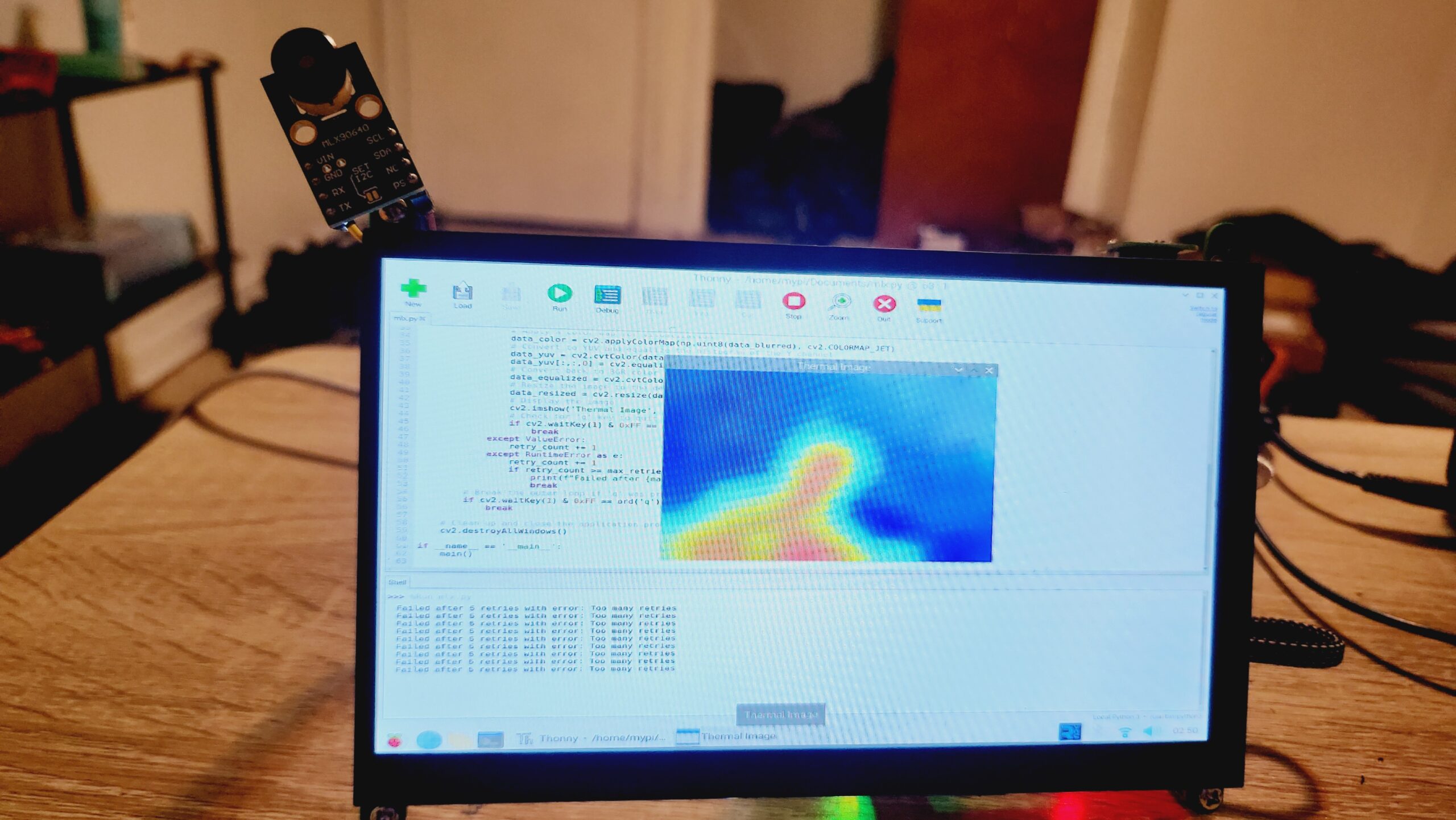
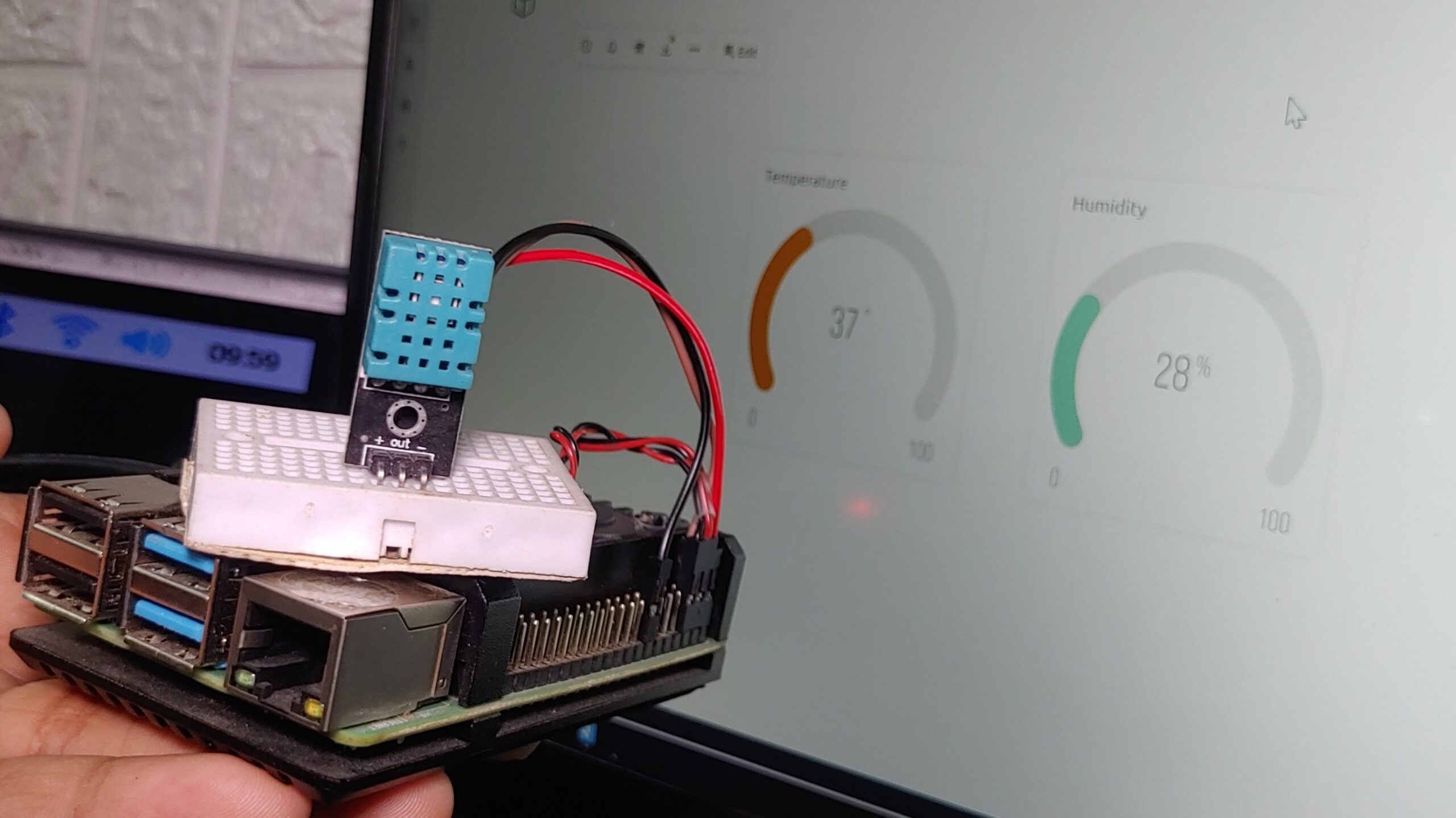
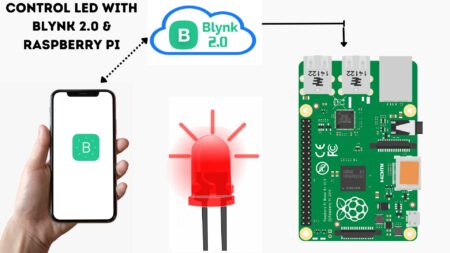
1 Comment
Pingback: Connect Arduino To Raspberry Pi With Serial Communication