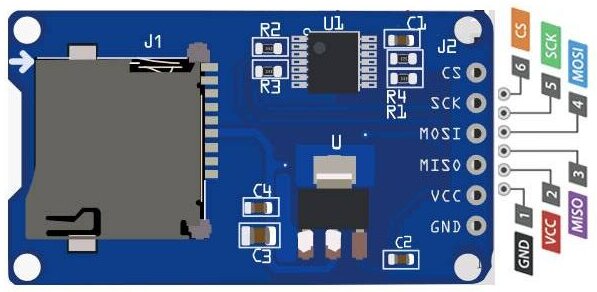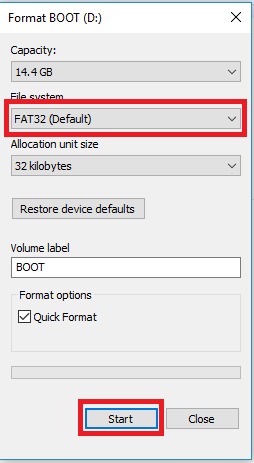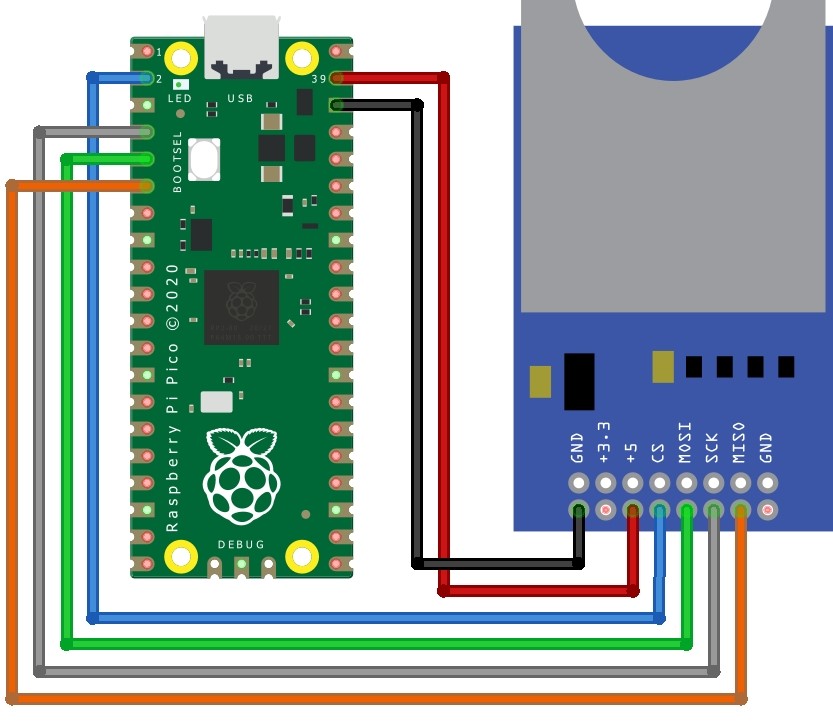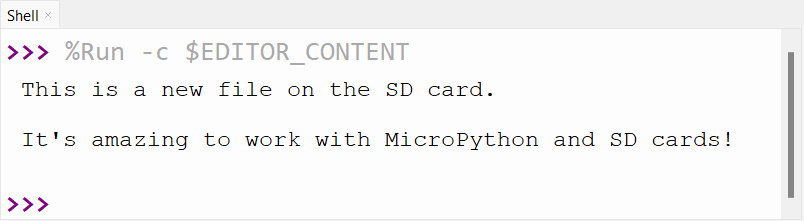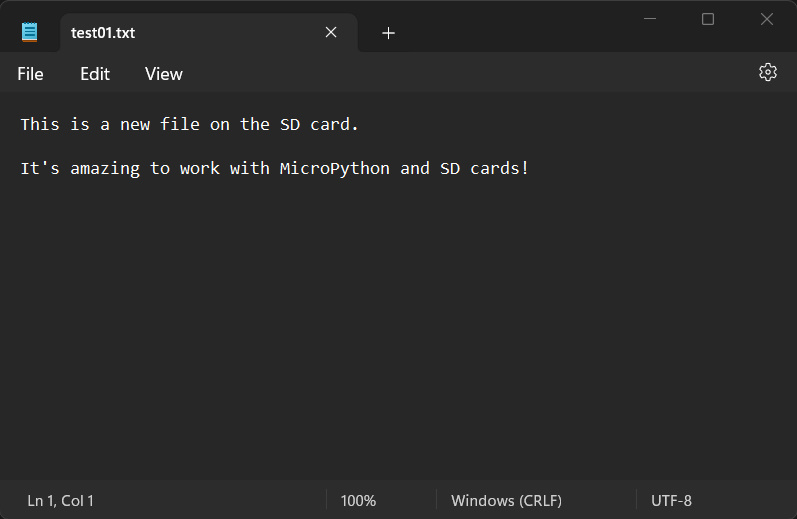The SD Card module is used for storing data in projects like data logging. This tutorial provides instructions on how to interface a micro SD card module with Raspberry Pi Pico Using Micropython Script. The micro SD card module can be used to store data such as text files, images, and videos, We will be using the SPI mode of communication with Pico.
We’ll teach our Pico to talk to the SD Card Module. This module is like a helper that lets your electronics read and write data on an SD card, just like the one you might use on your phone or camera.
Required Material
- Raspberry Pi Pico ( Amazon / AliExpress)
- Micro SD Card Module ( Amazon / AliExpress)
- Breadboard ( Amazon / AliExpress)
- jumper wires ( Amazon / AliExpress)
SD Card Module/Adapter
A Micro SD Card Module or Adapter is a small electronic module that is used to interface a Micro Secure Digital (SD) memory card with other devices, such as microcontrollers, Raspberry Pi Pico, Arduinos, or computers. It provides a physical interface and electrical connections to read and write data on the Micro SD card. The module normally uses a Serial Peripheral Interface (SPI) or another communication protocol to transfer data between the host device and the SD card.
Micro SD cards work at 3.3V, and they can’t be connected directly to devices with 5V logic. The module solves this by converting voltages to the right level (around 3.3V) using a built-in voltage converter. It also adjusts the communication logic from 3.3V-5V to a consistent 3.3V level with a Logic Level converter IC (74LVC125A) meaning it can be powered by either 5V or 3.3V, making it right for use with Microcontroller.
Specification
- Power supply voltage: 4.5 – 5.5
- Current Consumption: 0.2 – 200 mA
- Interface level: 3.3 or 5 V
- Communication: SPI interface
- Support Card Type: Micro SD card (<= 2G), Mirco SDHC cards (<= 32G)
Size: 42X24X12 mm
Applications
- Data logging
- Audio
- Video
- Graphics projects
Micro SD Card Module Pinout
There is a total of six pins (GND, VCC, MISO, MOSI, SCK, CS) on an SD-Card Adapter.
1. GND: Ground Pin
2. VCC: +5V power supply
3. MISO: SPI output
4. MOSI: SPI input
5. SCK: Accepts clock pulses for Data Synchronization
6. CS: Chip select signal pin to enable/disable line
Preparing the micro SD card For Module
Prepare the micro SD card for use with the SD Card Module:
- Insert the micro SD card into your computer.
- Format the card with FAT32 or exFAT file system.
- Optionally, give it a name (volume label).
- Quick format if you’re in a hurry.
- Safely eject the micro SD card from your computer.
- Insert the card into the SD Card Module for use in your projects.
Interfacing Micro SD Card Module with Raspberry Pi Pico
Now, we’ll show how to interface SD Card Module with the Raspberry Pi Pico to read and write data. The SD Card Module uses the SPI communication protocol, so we’ll need to connect it to the SPI pins on the Raspberry Pi Pico board.
Connect the SD Card Module to the Raspberry Pi Pico
- VCC to 5V pin.
- GND to any ground (GND) pin.
- MISO to pin 4.
- MOSI to pin 3.
- SCK to pin 2.
- CS/SS to pin 1.
Now you can proceed to read and write data using the appropriate software libraries and code.
MicroPython Library For SD Card Module
In MicroPython, there are several libraries available for working with SD cards and SD card modules. One of the generally used libraries is the “sd card” library.
sdcard.py
|
1 2 3 4 5 6 7 8 9 10 11 12 13 14 15 16 17 18 19 20 21 22 23 24 25 26 27 28 29 30 31 32 33 34 35 36 37 38 39 40 41 42 43 44 45 46 47 48 49 50 51 52 53 54 55 56 57 58 59 60 61 62 63 64 65 66 67 68 69 70 71 72 73 74 75 76 77 78 79 80 81 82 83 84 85 86 87 88 89 90 91 92 93 94 95 96 97 98 99 100 101 102 103 104 105 106 107 108 109 110 111 112 113 114 115 116 117 118 119 120 121 122 123 124 125 126 127 128 129 130 131 132 133 134 135 136 137 138 139 140 141 142 143 144 145 146 147 148 149 150 151 152 153 154 155 156 157 158 159 160 161 162 163 164 165 166 167 168 169 170 171 172 173 174 175 176 177 178 179 180 181 182 183 184 185 186 187 188 189 190 191 192 193 194 195 196 197 198 199 200 201 202 203 204 205 206 207 208 209 210 211 212 213 214 215 216 217 218 219 220 221 222 223 224 225 226 227 228 229 230 231 232 233 234 235 236 237 238 239 240 241 242 243 244 245 246 247 248 249 250 251 252 253 254 255 256 257 258 259 260 261 262 263 264 265 266 267 268 269 270 271 272 273 274 275 276 277 278 279 280 281 282 283 284 285 286 287 288 289 290 291 292 293 294 295 296 297 298 299 300 301 |
""" MicroPython driver for SD cards using SPI bus. Origial: https://github.com/micropython/micropython/tree/master/drivers/sdcard RAW: https://raw.githubusercontent.com/micropython/micropython/master/drivers/sdcard/sdcard.py Requires an SPI bus and a CS pin. Provides readblocks and writeblocks methods so the device can be mounted as a filesystem. Example usage on pyboard: import pyb, sdcard, os sd = sdcard.SDCard(pyb.SPI(1), pyb.Pin.board.X5) pyb.mount(sd, '/sd2') os.listdir('/') Example usage on ESP8266: import machine, sdcard, os sd = sdcard.SDCard(machine.SPI(1), machine.Pin(15)) os.mount(sd, '/sd') os.listdir('/') """ from micropython import const import time _CMD_TIMEOUT = const(100) _R1_IDLE_STATE = const(1 << 0) # R1_ERASE_RESET = const(1 << 1) _R1_ILLEGAL_COMMAND = const(1 << 2) # R1_COM_CRC_ERROR = const(1 << 3) # R1_ERASE_SEQUENCE_ERROR = const(1 << 4) # R1_ADDRESS_ERROR = const(1 << 5) # R1_PARAMETER_ERROR = const(1 << 6) _TOKEN_CMD25 = const(0xFC) _TOKEN_STOP_TRAN = const(0xFD) _TOKEN_DATA = const(0xFE) class SDCard: def __init__(self, spi, cs, baudrate=1320000): self.spi = spi self.cs = cs self.cmdbuf = bytearray(6) self.dummybuf = bytearray(512) self.tokenbuf = bytearray(1) for i in range(512): self.dummybuf[i] = 0xFF self.dummybuf_memoryview = memoryview(self.dummybuf) # initialise the card self.init_card(baudrate) def init_spi(self, baudrate): try: master = self.spi.MASTER except AttributeError: # on ESP8266 self.spi.init(baudrate=baudrate, phase=0, polarity=0) else: # on pyboard self.spi.init(master, baudrate=baudrate, phase=0, polarity=0) def init_card(self, baudrate): # init CS pin self.cs.init(self.cs.OUT, value=1) # init SPI bus; use low data rate for initialisation self.init_spi(100000) # clock card at least 100 cycles with cs high for i in range(16): self.spi.write(b"\xff") # CMD0: init card; should return _R1_IDLE_STATE (allow 5 attempts) for _ in range(5): if self.cmd(0, 0, 0x95) == _R1_IDLE_STATE: break else: raise OSError("no SD card") # CMD8: determine card version r = self.cmd(8, 0x01AA, 0x87, 4) if r == _R1_IDLE_STATE: self.init_card_v2() elif r == (_R1_IDLE_STATE | _R1_ILLEGAL_COMMAND): self.init_card_v1() else: raise OSError("couldn't determine SD card version") # get the number of sectors # CMD9: response R2 (R1 byte + 16-byte block read) if self.cmd(9, 0, 0, 0, False) != 0: raise OSError("no response from SD card") csd = bytearray(16) self.readinto(csd) if csd[0] & 0xC0 == 0x40: # CSD version 2.0 self.sectors = ((csd[8] << 8 | csd[9]) + 1) * 1024 elif csd[0] & 0xC0 == 0x00: # CSD version 1.0 (old, <=2GB) c_size = (csd[6] & 0b11) << 10 | csd[7] << 2 | csd[8] >> 6 c_size_mult = (csd[9] & 0b11) << 1 | csd[10] >> 7 read_bl_len = csd[5] & 0b1111 capacity = (c_size + 1) * (2 ** (c_size_mult + 2)) * (2**read_bl_len) self.sectors = capacity // 512 else: raise OSError("SD card CSD format not supported") # print('sectors', self.sectors) # CMD16: set block length to 512 bytes if self.cmd(16, 512, 0) != 0: raise OSError("can't set 512 block size") # set to high data rate now that it's initialised self.init_spi(baudrate) def init_card_v1(self): for i in range(_CMD_TIMEOUT): self.cmd(55, 0, 0) if self.cmd(41, 0, 0) == 0: # SDSC card, uses byte addressing in read/write/erase commands self.cdv = 512 # print("[SDCard] v1 card") return raise OSError("timeout waiting for v1 card") def init_card_v2(self): for i in range(_CMD_TIMEOUT): time.sleep_ms(50) self.cmd(58, 0, 0, 4) self.cmd(55, 0, 0) if self.cmd(41, 0x40000000, 0) == 0: self.cmd(58, 0, 0, -4) # 4-byte response, negative means keep the first byte ocr = self.tokenbuf[0] # get first byte of response, which is OCR if not ocr & 0x40: # SDSC card, uses byte addressing in read/write/erase commands self.cdv = 512 else: # SDHC/SDXC card, uses block addressing in read/write/erase commands self.cdv = 1 # print("[SDCard] v2 card") return raise OSError("timeout waiting for v2 card") def cmd(self, cmd, arg, crc, final=0, release=True, skip1=False): self.cs(0) # create and send the command buf = self.cmdbuf buf[0] = 0x40 | cmd buf[1] = arg >> 24 buf[2] = arg >> 16 buf[3] = arg >> 8 buf[4] = arg buf[5] = crc self.spi.write(buf) if skip1: self.spi.readinto(self.tokenbuf, 0xFF) # wait for the response (response[7] == 0) for i in range(_CMD_TIMEOUT): self.spi.readinto(self.tokenbuf, 0xFF) response = self.tokenbuf[0] if not (response & 0x80): # this could be a big-endian integer that we are getting here # if final<0 then store the first byte to tokenbuf and discard the rest if final < 0: self.spi.readinto(self.tokenbuf, 0xFF) final = -1 - final for j in range(final): self.spi.write(b"\xff") if release: self.cs(1) self.spi.write(b"\xff") return response # timeout self.cs(1) self.spi.write(b"\xff") return -1 def readinto(self, buf): self.cs(0) # read until start byte (0xff) for i in range(_CMD_TIMEOUT): self.spi.readinto(self.tokenbuf, 0xFF) if self.tokenbuf[0] == _TOKEN_DATA: break time.sleep_ms(1) else: self.cs(1) raise OSError("timeout waiting for response") # read data mv = self.dummybuf_memoryview if len(buf) != len(mv): mv = mv[: len(buf)] self.spi.write_readinto(mv, buf) # read checksum self.spi.write(b"\xff") self.spi.write(b"\xff") self.cs(1) self.spi.write(b"\xff") def write(self, token, buf): self.cs(0) # send: start of block, data, checksum self.spi.read(1, token) self.spi.write(buf) self.spi.write(b"\xff") self.spi.write(b"\xff") # check the response if (self.spi.read(1, 0xFF)[0] & 0x1F) != 0x05: self.cs(1) self.spi.write(b"\xff") return # wait for write to finish while self.spi.read(1, 0xFF)[0] == 0: pass self.cs(1) self.spi.write(b"\xff") def write_token(self, token): self.cs(0) self.spi.read(1, token) self.spi.write(b"\xff") # wait for write to finish while self.spi.read(1, 0xFF)[0] == 0x00: pass self.cs(1) self.spi.write(b"\xff") def readblocks(self, block_num, buf): nblocks = len(buf) // 512 assert nblocks and not len(buf) % 512, "Buffer length is invalid" if nblocks == 1: # CMD17: set read address for single block if self.cmd(17, block_num * self.cdv, 0, release=False) != 0: # release the card self.cs(1) raise OSError(5) # EIO # receive the data and release card self.readinto(buf) else: # CMD18: set read address for multiple blocks if self.cmd(18, block_num * self.cdv, 0, release=False) != 0: # release the card self.cs(1) raise OSError(5) # EIO offset = 0 mv = memoryview(buf) while nblocks: # receive the data and release card self.readinto(mv[offset : offset + 512]) offset += 512 nblocks -= 1 if self.cmd(12, 0, 0xFF, skip1=True): raise OSError(5) # EIO def writeblocks(self, block_num, buf): nblocks, err = divmod(len(buf), 512) assert nblocks and not err, "Buffer length is invalid" if nblocks == 1: # CMD24: set write address for single block if self.cmd(24, block_num * self.cdv, 0) != 0: raise OSError(5) # EIO # send the data self.write(_TOKEN_DATA, buf) else: # CMD25: set write address for first block if self.cmd(25, block_num * self.cdv, 0) != 0: raise OSError(5) # EIO # send the data offset = 0 mv = memoryview(buf) while nblocks: self.write(_TOKEN_CMD25, mv[offset : offset + 512]) offset += 512 nblocks -= 1 self.write_token(_TOKEN_STOP_TRAN) def ioctl(self, op, arg): if op == 4: # get number of blocks return self.sectors if op == 5: # get block size in bytes return 512 |
copy the above code and paste it into Thonny IDE and save it to the Raspberry Pi Pico as “sdcard.py”
MicroPython Sketch Read/Write on a File
This microPython sketch demonstrates how to read data from and write data to a file on the SD card.
read.py
|
1 2 3 4 5 6 7 8 9 10 11 12 13 14 15 16 17 18 19 20 21 22 23 24 25 26 27 |
import machine import sdcard import uos # Assign the chip select (CS) pin (and start it high) cs_pin = machine.Pin(1, machine.Pin.OUT) # Initialize SPI peripheral (start with 1 MHz) spi = machine.SPI(0, baudrate=1000000, polarity=0, phase=0, bits=8, firstbit=machine.SPI.MSB, sck=machine.Pin(2), mosi=machine.Pin(3), miso=machine.Pin(4)) # Initialize the SD card sd_card = sdcard.SDCard(spi, cs_pin) # Mount the filesystem vfs = uos.VfsFat(sd_card) uos.mount(vfs, "/sd") # Create a file and write something to it with open("/sd/test01.txt", "w") as file: file.write("This is a new file on the SD card.\r\n") file.write("It's amazing to work with MicroPython and SD cards!\r\n") # Open the file we just created and read from it with open("/sd/test01.txt", "r") as file: data = file.read() print(data) |
The provided sketch demonstrates how to read from and write to a “.txt” file that is saved on the microSD card.
Working
Run the read.py code and you will experience the following messages on Thonny Shell.
This message indicates the SD Card is working properly and a .txt file has been created with some written text.
In order to view the file and text, insert the SD Card into the card reader and plug it into your computer. You will see a file has been created .txt file. Open the file.
This is how we write files in an SD Card using Raspberry Pi Pico with MicroPython Code.
Example: I want to make a temperature program. So that the Raspberry Pi Pico can monitor the temperature.