Introduction:
In this guide, we’ll be Setup a Raspberry Pi with the Raspbian Jessie operating system. This will allow us to use all of the features of the Raspberry Pi, including the GPIO pins. Assuming you’ve already got your hands on a Raspberry Pi – and a keyboard, mouse, monitor, and microSD card – you’re ready to go. Here’s a quick guide to setting up your Pi for the first time.
How to Install Raspbian Operating System in Raspberry pi ?
You need to download their applications and OS image
- 📥Raspbian OS Link: https://www.raspberrypi.org/downloads…
- 📥 File Extractor Link: http://www.7-zip.org/download.html
- 📥 Image Flashing Software: https://etcher.io/
- 📥 SD Card Formatter Link: https://www.sdcard.org/downloads/
Additional accessories required to set up a Raspberry Pi
Raspberry Pi is a popular single-board computer that is used by many hobbyists and makers. The Raspberry Pi has many capabilities and can be used for a variety of projects. In order to use the Raspberry Pi, you will need to purchase a few additional accessories.
- A power supply (Prefer to acquire the official source together with your Raspberry to avoid any problem)
- A microSD card (10 Mb/sec and with a capacity of at least 8GB.)
- A keyboard
- A mouse – The keyboard and mouse are used to interact with the Raspberry Pi
- A monitor or TV to connect to (via HDMI)
- HDMI cables
Note- These are the most important accessories required to set up Raspberry Pi. It is important to use good quality products for the best results.
Once you have all of the accessories, you will be ready to set up the Raspberry Pi. The first thing you need to do is install the operating system.
You can download the operating system from the Raspberry Pi website. After the operating system is installed, you can start using the Raspberry Pi. There are many different ways to use the Raspberry Pi. You can use it as a computer, a media centre, or even a gaming console. The possibilities are endless.
Installing the Raspberry Pi OS via the Raspberry Pi Imager
Using the Raspberry Pi Imager is the most straightforward method to install the Raspberry Pi operating system on your SD card. For more details on other operating systems visit Installing Operating System Images. To download and run the Raspberry Pi Imager visit the Raspberry Pi downloads page
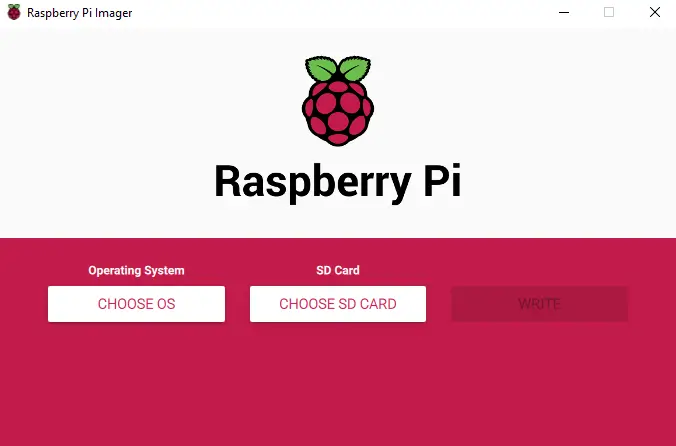
The first thing you need to do is download the Raspberry Pi OS image from the website. Once you have the image, you need to write it to a microSD card. Once the image is written to the microSD card, you can insert it into the Raspberry Pi, and boot it up. The setup process is pretty straightforward, and you should be able to get the Raspberry Pi up and running without any problems. Once you have the Raspberry Pi up and running, you can start installing software.
To install on Raspberry Pi OS, type the following text in a Terminal window.
|
1 |
sudo apt install rpi-imager |
Also, if we have an image that is not available in the list (in .img format) we can also save it from this program without having to resort to other tools such as the well-known Win32Imager.
Download & Install Raspberry Pi Imager:
Raspberry Pi Imager is a graphical tool that you can use to install an operating system on your Raspberry Pi. To use it, you’ll need a microSD card that is at least 8GB in size. If you’re using a Windows PC, you’ll also need a microSD card reader. Once you have everything you need, simply download the Raspberry Pi Imager tool from the Raspberry Pi website and install it on your PC. Once it’s installed, launch the tool and you should see a window like the one shown below.
Once the Raspberry Pi imager is installed
-
Insert your SD card into the SD card slot of the computer or laptop.
-
In the Raspberry Pi Imager, select the operating system you want to install ❶ and the SD card you want to install it on ❷.
-
Click the “CHOOSE OS” button and select the “RASPBIAN” option. Then, click the “CHOOSE SD CARD” button and select the drive that contains your microSD card.
Finally, click the “WRITE” button to write the Raspbian image to your microSD card. Once the image has been written, eject the microSD card from your PC and insert it into your Raspberry Pi.
Then, power on your Raspberry Pi and it should boot into the Raspbian operating system.
Install Raspberry Pi OS on SD Card
A Raspberry Pi is a credit card-sized computer that can be used for many different projects. One of the most popular uses for a Raspberry Pi is to install the Raspbian operating system. This can be done using an SD card. SD cards are very popular among Raspberry Pi users because they are easy to use and they are very reliable.


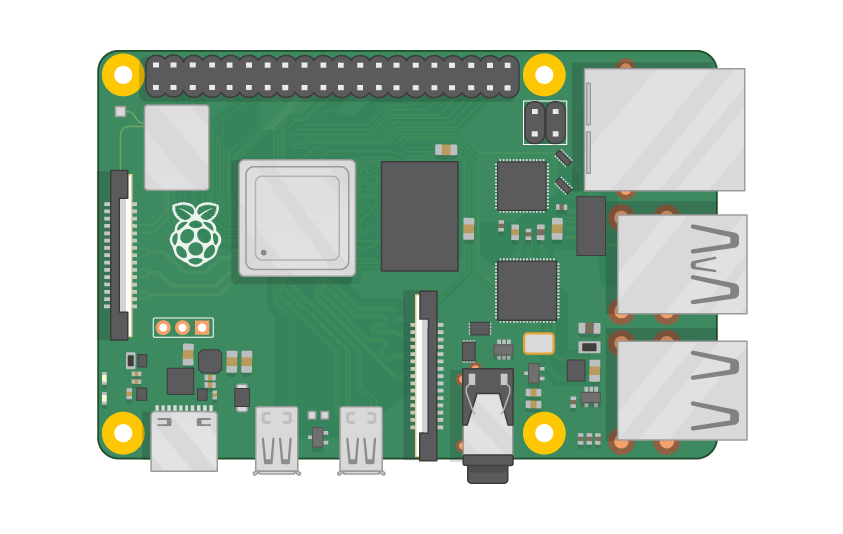
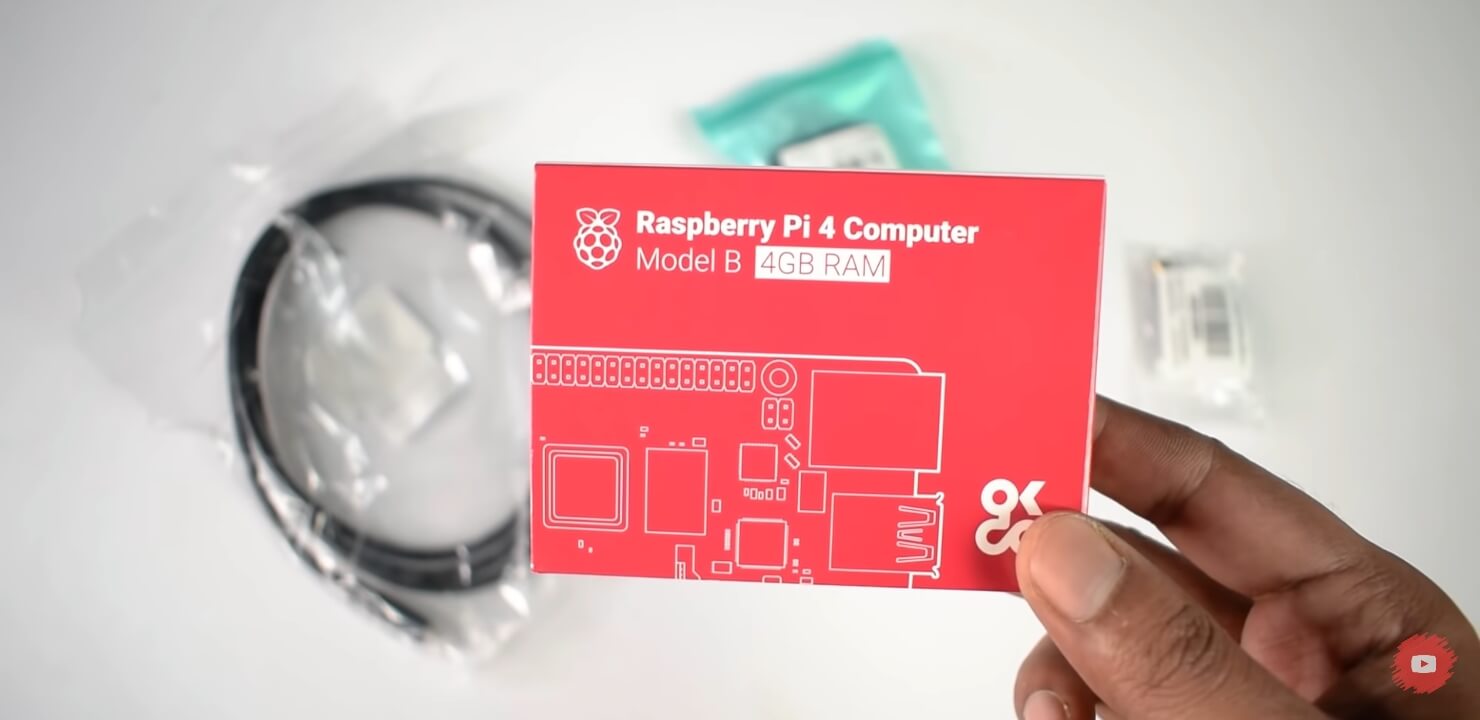
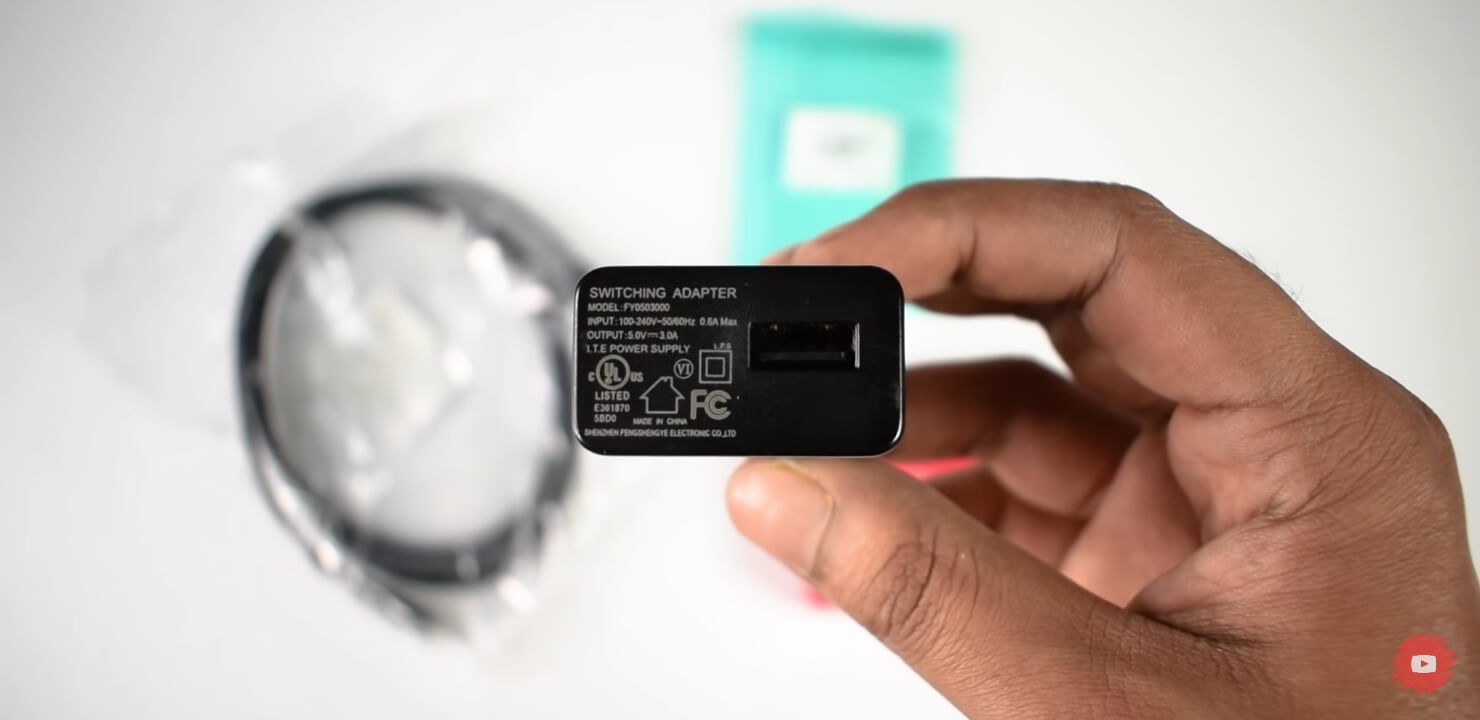


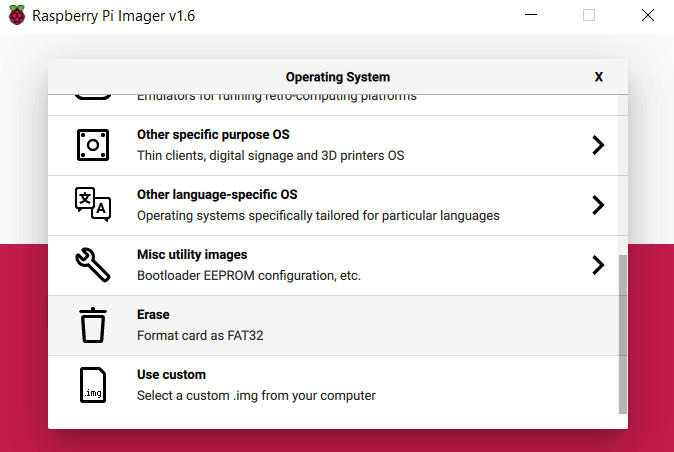
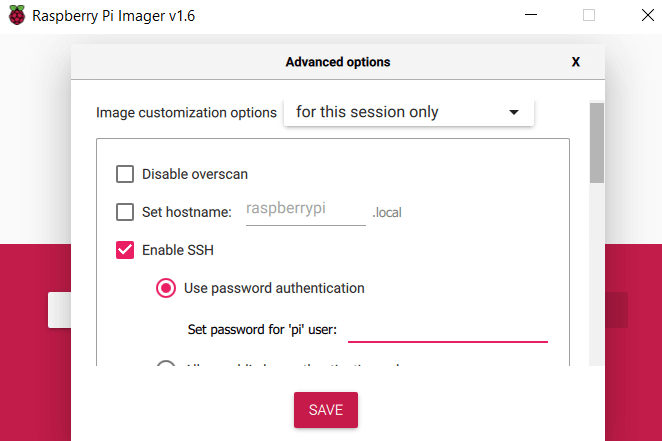
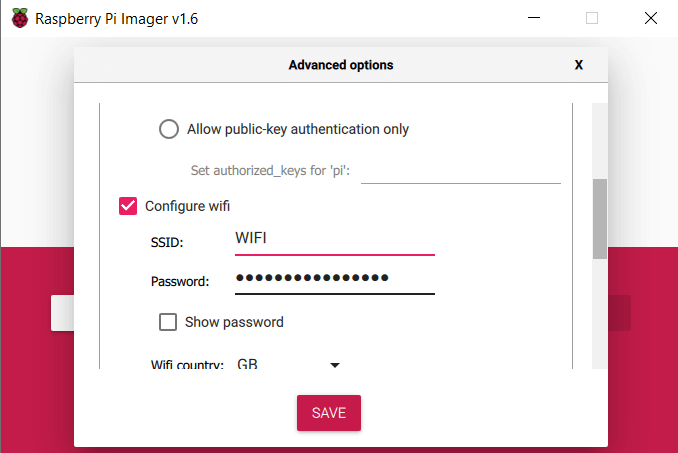
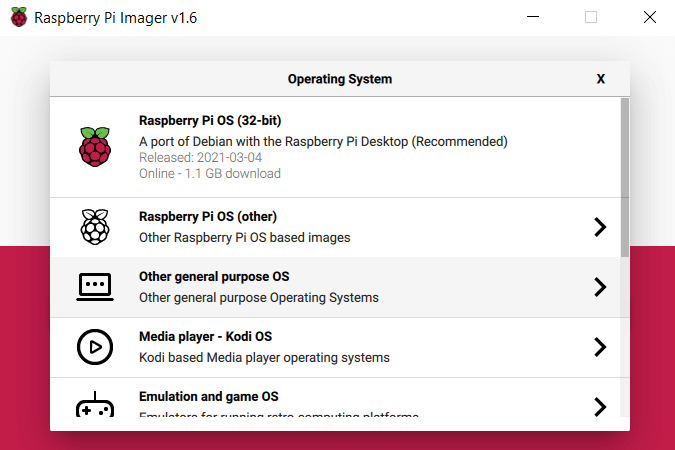
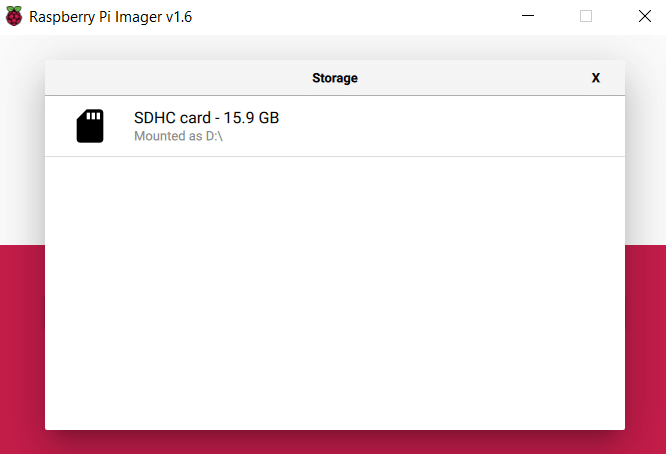
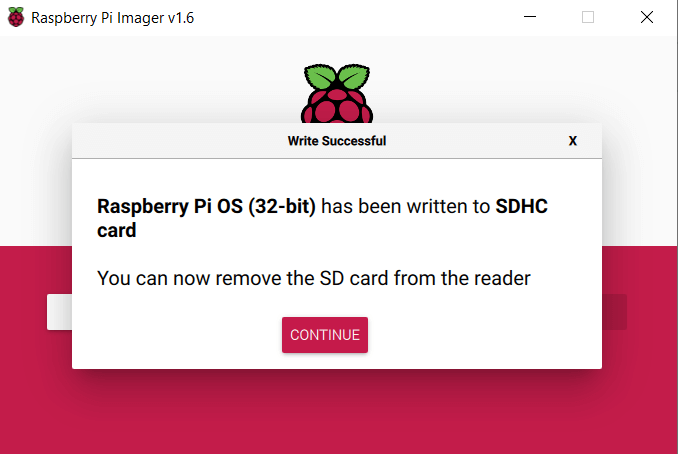
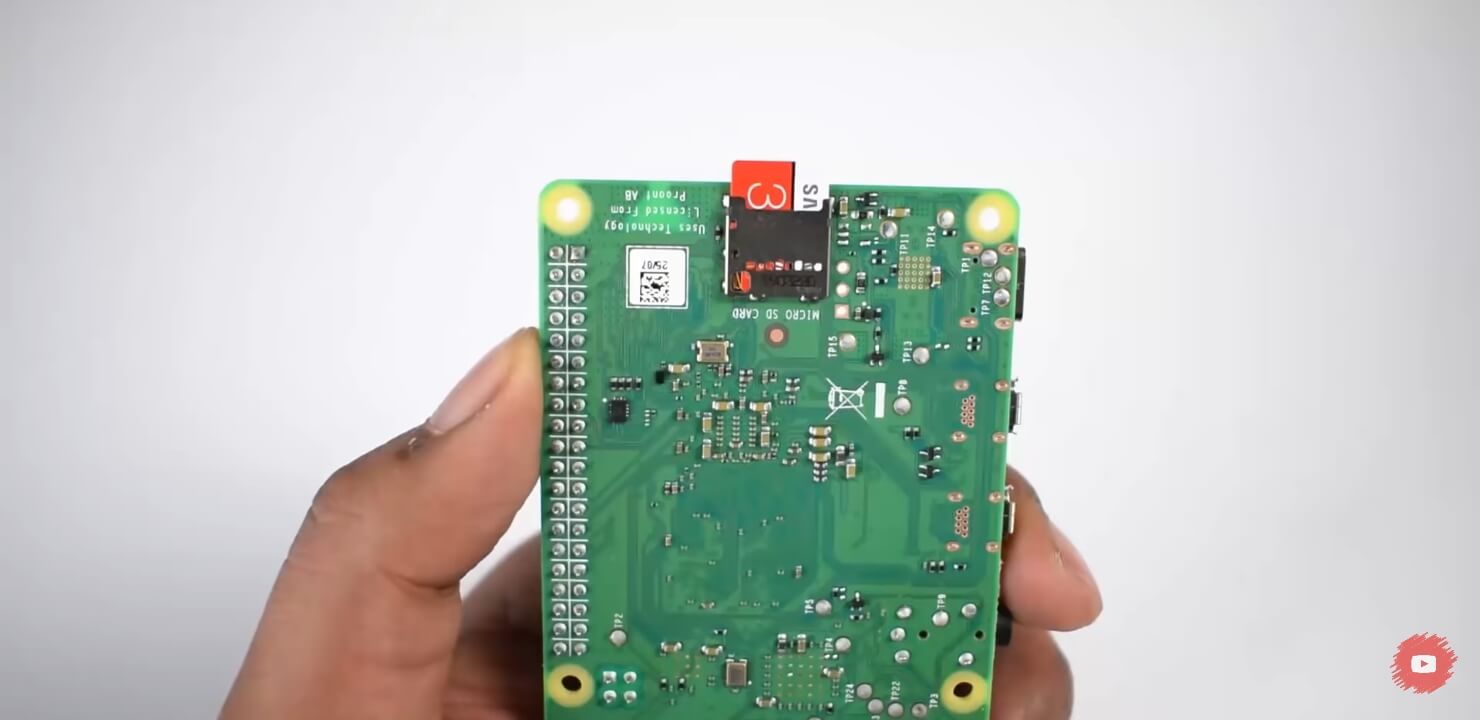
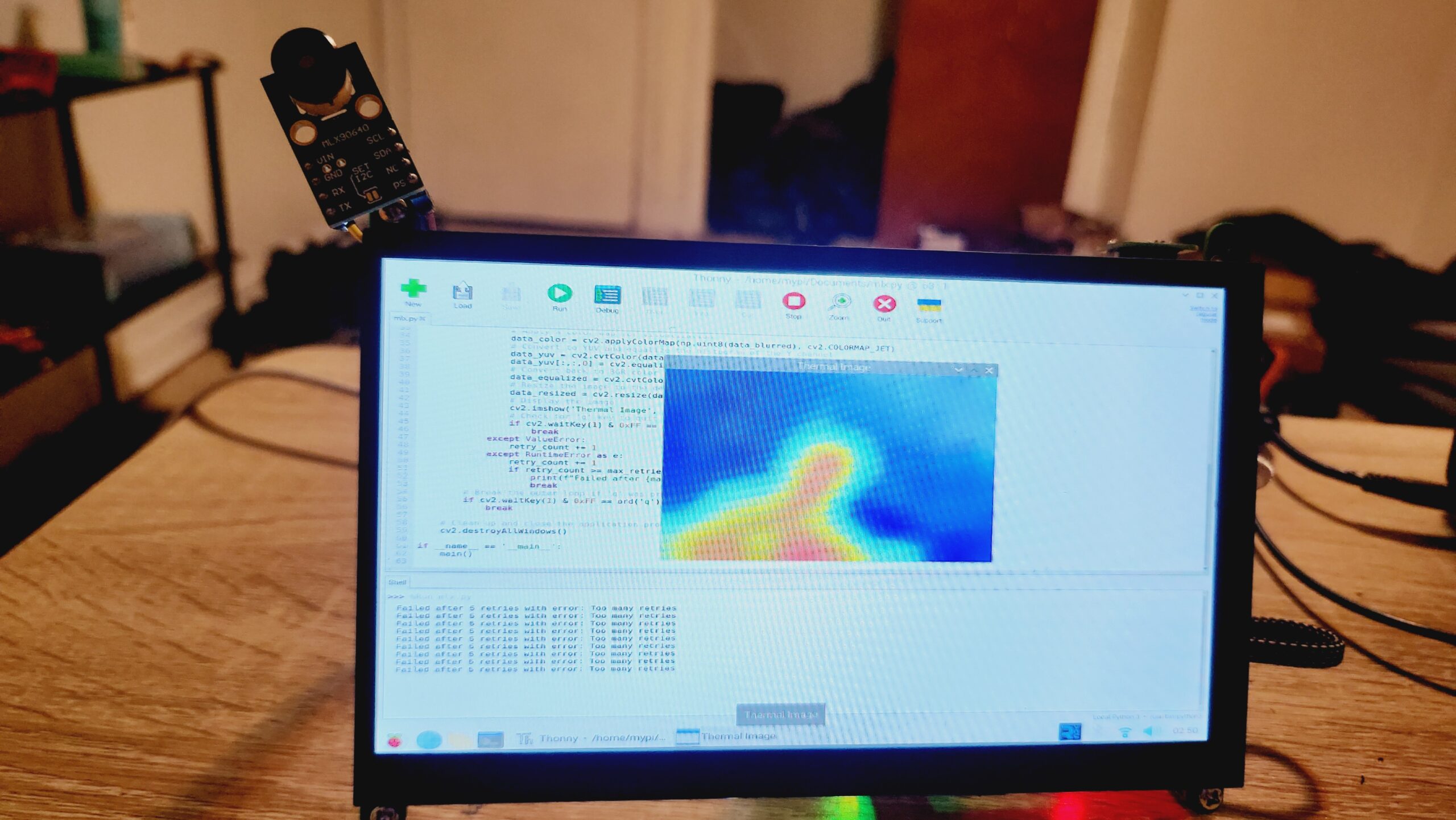
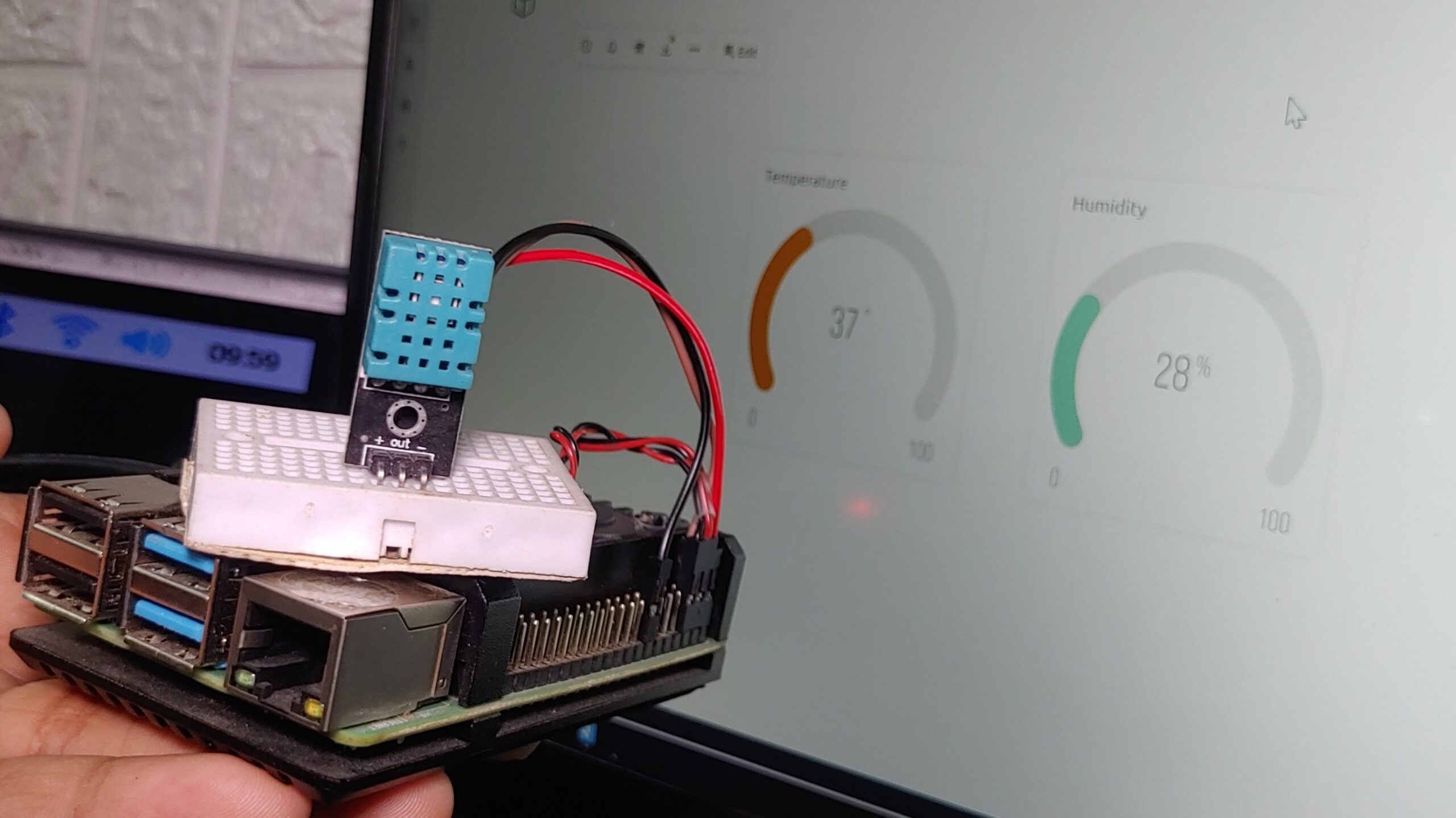
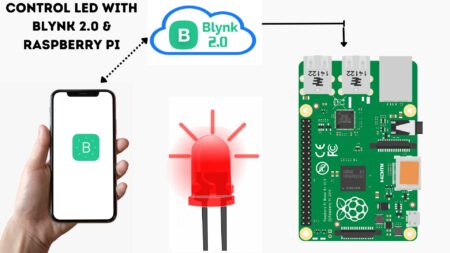
1 Comment
Pingback: How To Program Blinking Led With Raspberry Pi Using Python 3