Introduction
The WeMos D1 mini is a great way to get started with electronics. In this tutorial, we will go over some of the basic concepts of the WeMos D1 Mini Tutorials.
In this guide, we will be covering the following topics: – How to set up the WeMos D1 Mini – How to flash the WeMos D1 Mini – How to write code for the WeMos D1 Mini – How to use the WeMos D1 Mini with the Arduino IDE If you’re new to the world of electronics and programming, don’t worry. We will be taking things slow and covering all the basics. By the end of this guide, you will understand how the WeMos D1 Mini works and how to use it in your projects. So, let’s get started!
What is a WeMos D1 Mini Tutorials?

The WeMos D1 Mini is perfect for prototyping and for building IoT applications. The board is very similar to the popular NodeMCU board but with a smaller form factor. The WeMos D1 Mini is available in two variants: the D1 Mini and the D1 Mini Pro. The Pro version includes an onboard USB-to-serial converter and a LiPo battery charging circuit.
WeMos D1 Mini Pinout Tutorials
When it comes to electronics, the WeMos D1 Mini is a true powerhouse. This tiny little board has a massive amount of pinouts and capabilities, making it the perfect choice for a wide range of projects. WeMos D1 mini has a whopping 16 GPIO pins. This means that you can easily connect a wide range of devices and components to the board, giving you the ability to create some truly amazing projects.
Note All of the IO pins run at 3.3V.
| No. of Pin | Label | Description |
|---|---|---|
| 1 | 3.3V | 3.3 volts pin |
| 1 | 5.0 | Input 5V voltage pin |
| 1 | GND | Ground pin |
| 1 | ADC | 10-bit Analog to Digital Converter |
| 1 | RST | Reset Pin |
| 9 | D0 to D8, | Input/output pins are also used for SPI and I2C, Flash. |
| 2 | RX, TX | UART interface. |
Download PDF Pinout Diagrams »
What are some of the features of the ESP8266 WeMos D1?
The WeMos D1 board builds on the features of the ESP8266 chip by incorporating a number of additional components that make it an even more capable development platform. In addition to the ESP8266 chip, the WeMos D1 board includes an onboard USB-to-serial converter, an LED, and a push-button. These additional components make the WeMos D1 board a great choice for a wide range of projects, from simple LEDs projects to more complex WiFi-enabled applications.
Features
- 11 digital IO, interrupt/PWM/I2C/one-wire supported(except D0)
- 1 analog input(3.2V max input)
- Type-C USB Port
- LOLIN I2C Port
- Compatible with MicroPython, Arduino, nodemcu
Technical specs
Specification:
- Embedded ESP8266-12F
- Flash: 4MB
- Wi-Fi is standard 802.11 b/g/n
- WiFi modes: AP (Access Point), STA (Standalone), AP+STA
- Supports TKIP, WEP, CRC, CCMP, WPA/WPA2, WPS
- Supply voltage: 3.3V (or 5V via USB)
- CPU: RISC 80MHz (supports up to 160MHz)
- 9 GPIO – PWM / I2C / SPI / 1-Wire
- Max current on I/O pins: 12mA
- Recommended current on I/O pins: 6mA
- USB-UART converter – CH340
- ADC – 10-bit
- 16 pins in 2,54mm raster – breadboard compatible
- micro USB B
- Size: 34 x 25mm
- LED connected to GPIO2 (D4)
How to get started with the ESP8266 WeMos D1?
In order to get started, you will need the following: -WeMos D1 -Arduino IDE (or other compatible IDE) -USB cable The next step is to connect the WeMos D1 to your computer via the USB cable. Once it is connected, you can then open the Arduino IDE and select the correct board type and port. With the board and port selected, you can then load up any sketches or programs you want to run on the WeMos D1.
Wemos D1 ESP8266 Getting Started Guide With Arduino IDE
- First, you’ll need to download the Arduino IDE. You can get it for free from the Arduino website.
- This role is pretty self-explanatory and I won’t go into how to install a program.
- Guide to the https://www.arduino.cc/ and download the right IDE for your operating system.
Download and Installing the CH340G Drivers (Windows)
I have been using the esp8266 CH340G drivers for a while now and they work great. I have never had any problems with them and they are very easy to install. I would recommend them to anyone who is looking for a good way to connect their esp8266 to their computer.
The CH340G is a cheap serial to USB programming chip and does not come with native windows or mac drivers. However, it has been made very easy to install. Download and install the drivers from this website:
- Download Here:https://www.wemos.cc/en/latest/ch340_driver.html
Installing the Libraries
Once you have the IDE installed, open it up and go to the File > Preferences menu. In the “Additional Boards Manager URLs” field, add the following URL:
|
1 |
http://arduino.esp8266.com/stable/package_esp8266com_index.json |
This will add support for the WeMos D1 Mini to the Arduino IDE.
- Select from the Tools menu Board: * > Boards Manager…
- Type in esp8266
- You should see a listing for esp8266 by ESP8266 Community
- Click Install
- Click Close
Next, go to the Tools > Board menu and select “WeMos D1 mini“. Now you’re ready to start writing code for your WeMos D1 mini. Just create a new sketch (File > New Sketch), and start coding away.
- Select Tools > Board: *
- Select board (LOLIN(WEMOS) D1 R2 & Mini)
Uploading the example Blink sketch on Wemos d1
- Go-To Select File > Examples > 01. Basics > Blink
|
1 2 3 4 5 6 7 8 9 10 11 12 |
void setup() { // initialize digital pin LED_BUILTIN as an output. pinMode(LED_BUILTIN, OUTPUT); } // the loop function runs over and over again forever void loop() { digitalWrite(LED_BUILTIN, HIGH); // turn the LED on (HIGH is the voltage level) delay(1000); // wait for a second digitalWrite(LED_BUILTIN, LOW); // turn the LED off by making the voltage LOW delay(1000); // wait for a second } |

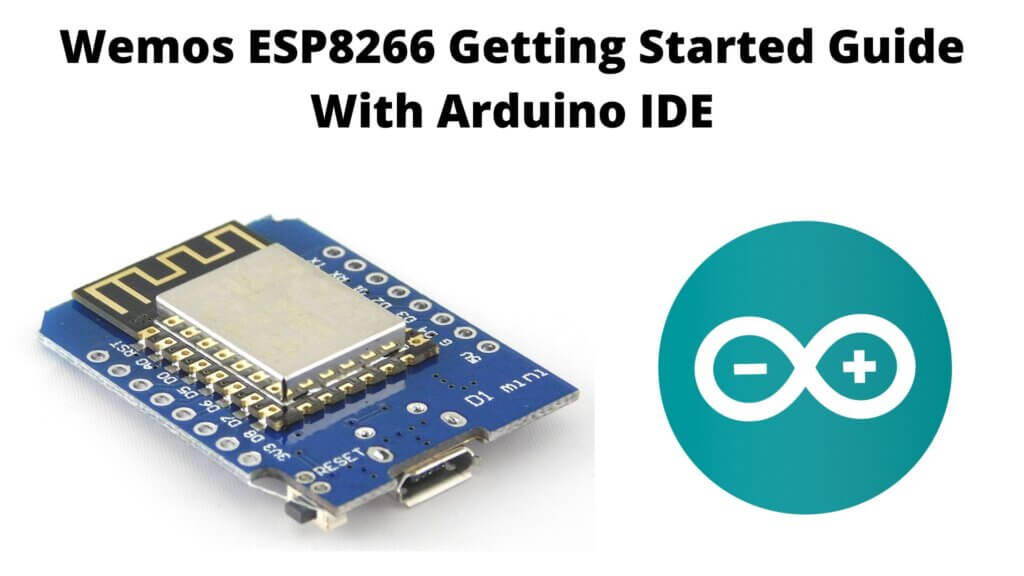
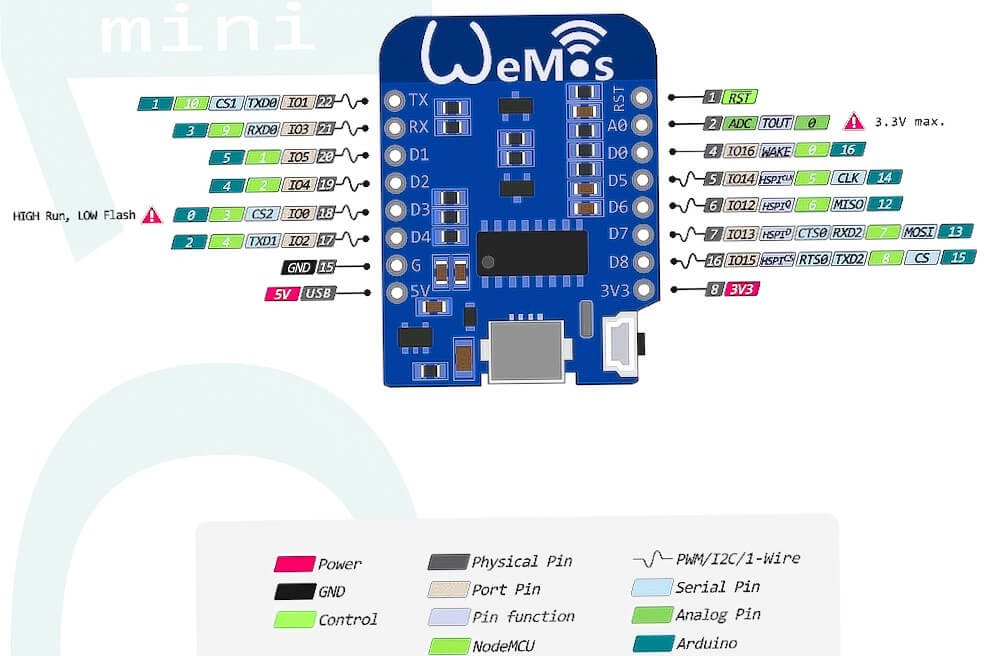
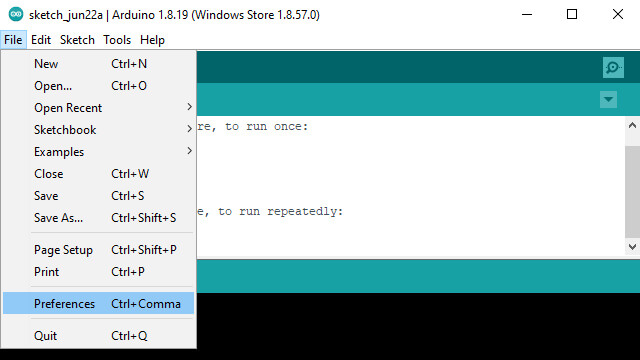
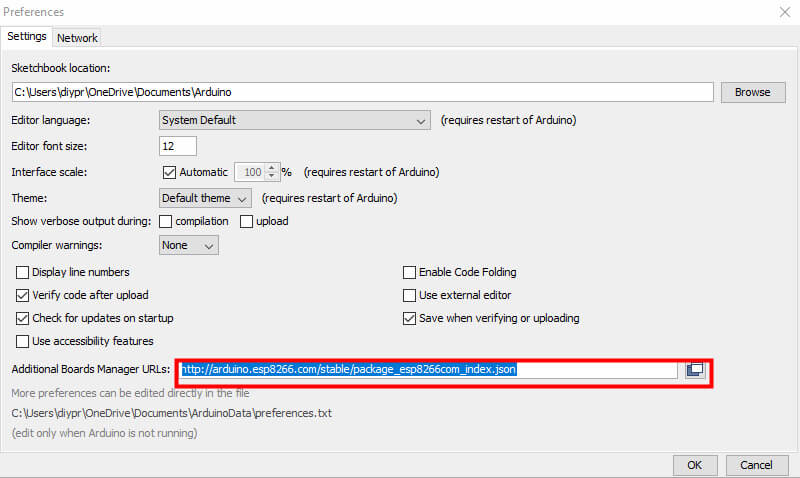
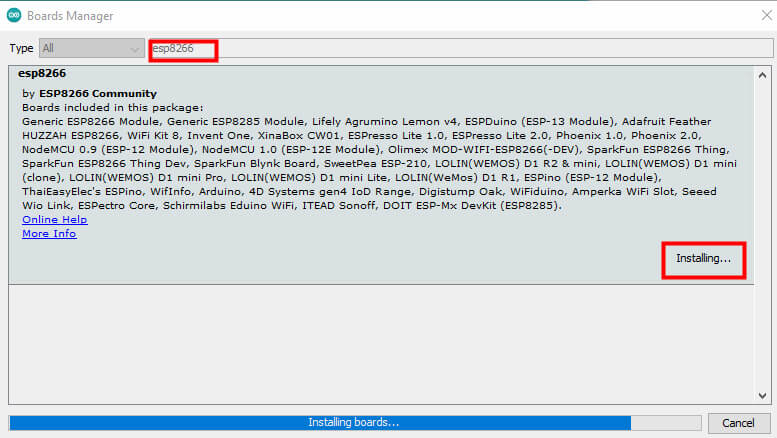
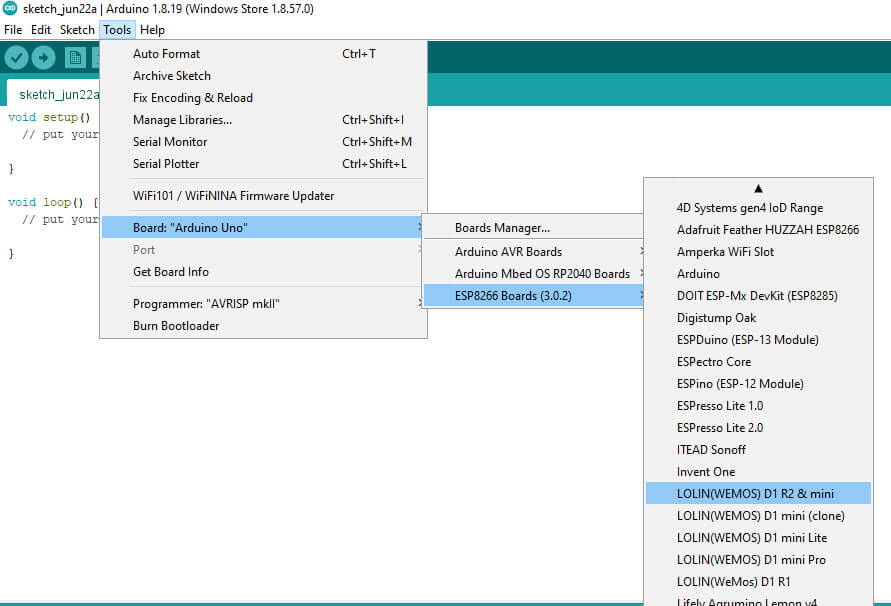
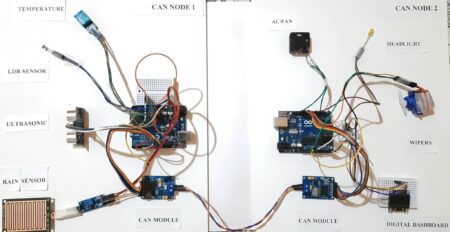

1 Comment
the d1 seems to be a dummed down version of the S1 for the anduino crowd. what a shame they ruined a good machine for less I/O